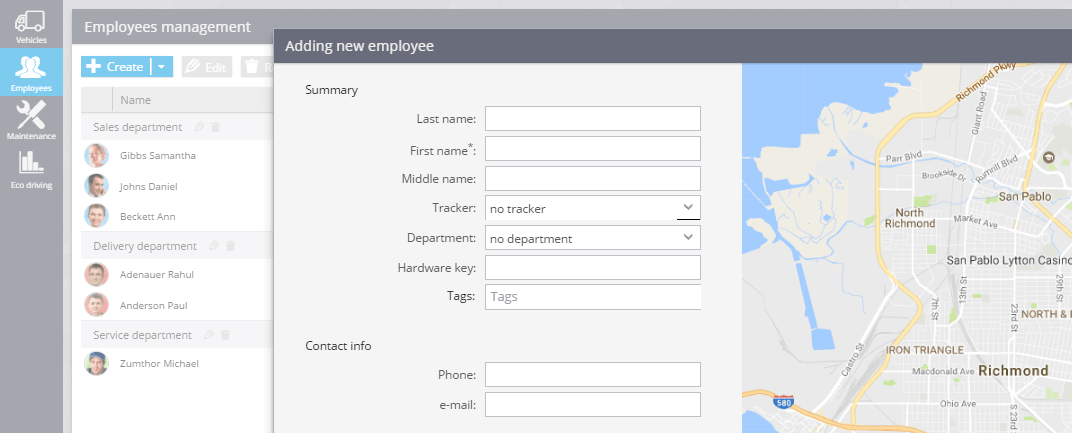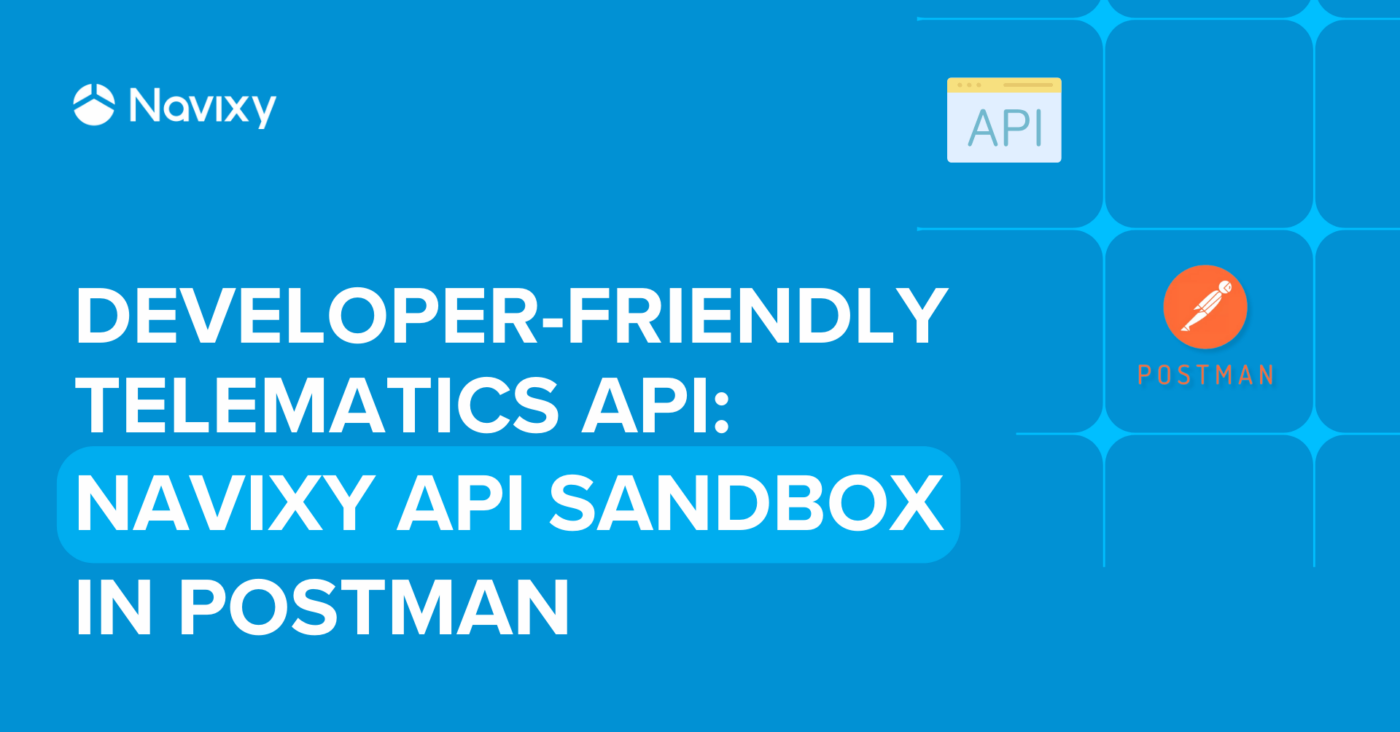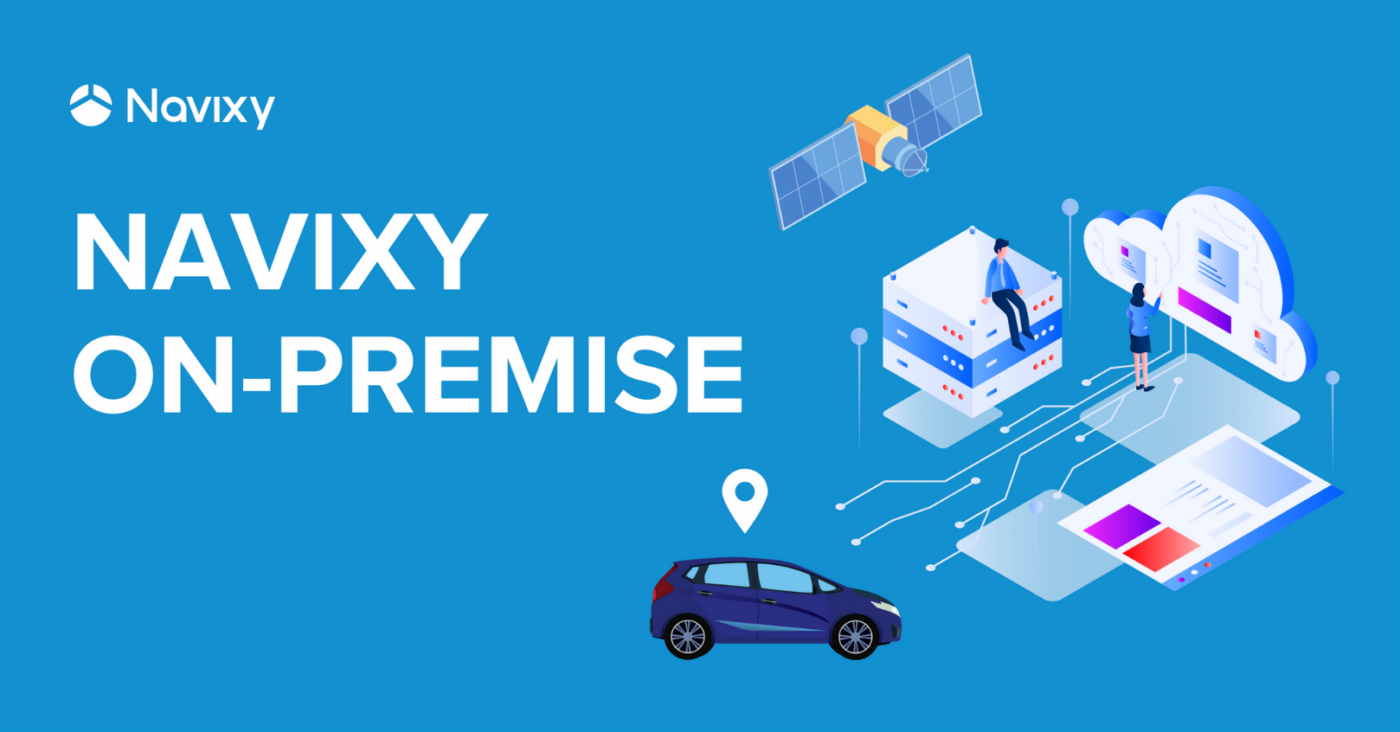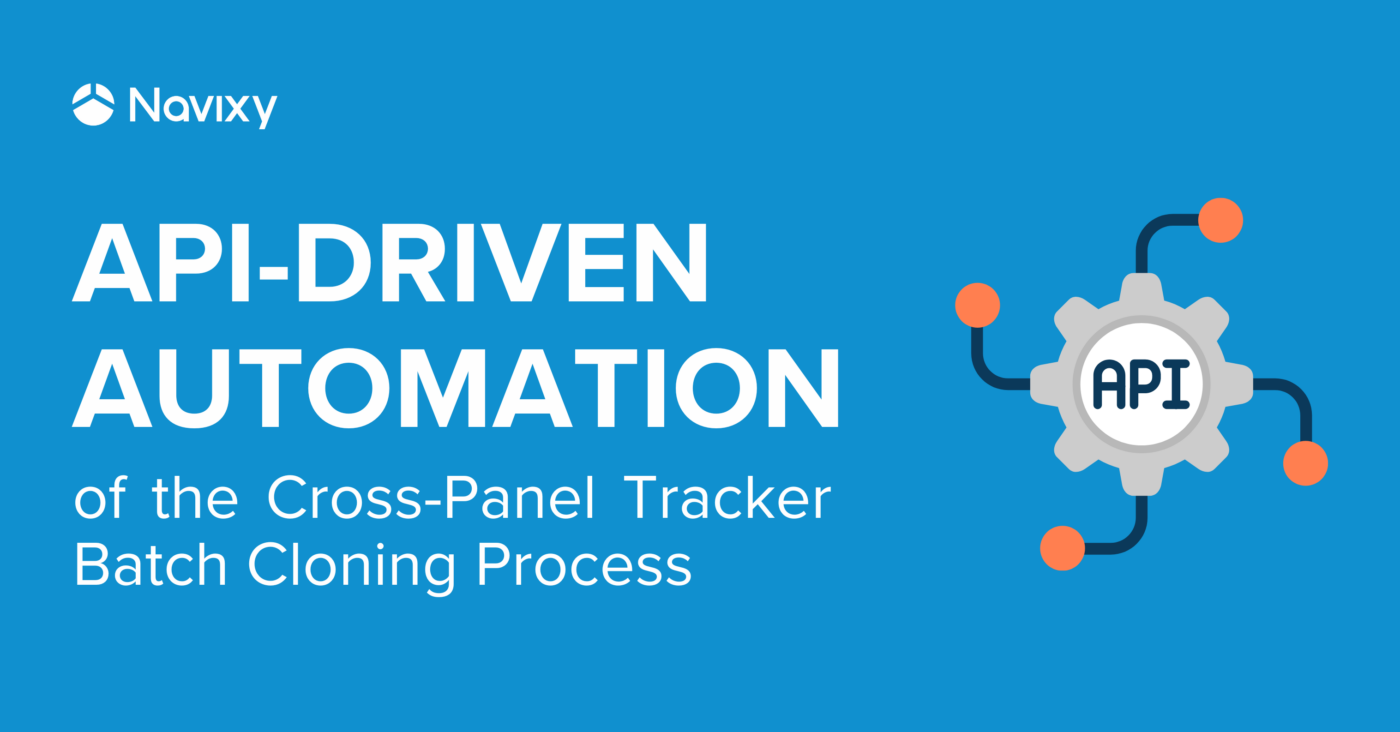Often there are such cases when several drivers use one corporate vehicle. This allows to exploit the vehicle more efficiently. However, it can also сause a number of problems to a company. It becomes more difficult to monitor the work process and employees responsibility. Driver identification helps to overcome these issues and risks. If you identify drivers, the system helps managers to track productivity more accurately, monitor working time regulations and promote safety.
So, let us define the issue:
- Your employees use one vehicle separately. You are seeking an easy way to figure out an employee’s wage. You want to control all the working shifts and be sure that work has been done properly;
- need to know the driver sticks to work and rest requirements. The employee and vehicle should be safe.
- who drives the vehicle? Are you sure that only your employees have access to the fleet?
The feature solves all the issues above. Let’s take it to pieces.
Create an employee card and then identify the driver
First, your should add the driver to the system. Create an employee card and fill the fields in the form: first name, last name etc.
You can fill all the driver’s description manually or upload the whole list of employees in XLS format. Specify the hardware key number if a driver identification is automatic. Yes, just forgot to mention - there are two ways to identify a driver.
Automatic identification
Wire your tracker, for example, to RFID or iButton reader and provide your employees with active tags. Specify tag number in the employee card. A driver takes his shift: attach the tag to the reader inside the vehicle and the data goes to the system. The next shift is ready to roll, another driver does the same thing - you get transparent reports.

Manual identification
If the GPS device does not support driver ID feature, you can assign driver manually via Web interface. In the Monitoring app choose one object on the left and assign a driver to the object in the widget bar below the screen as it is shown in the screenshot. The customer will be able to browse all the assignments in the system's reports.
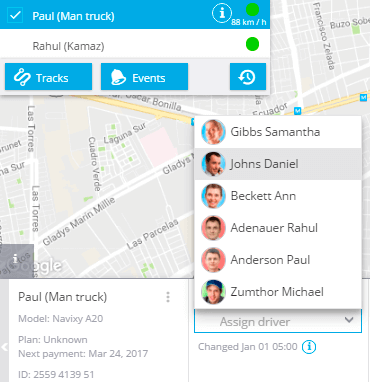
Who drives, finished shifts, work and rest
You always on the watch:
- who drives. Browse the widget below the screen to know which employee is driving right now;
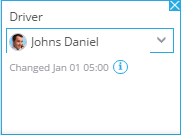
- each shift of each employee on the screen. You see when a driver took the wheel and when he finished. You can create a Driver shift report to know who drove the vehicle this particular period of time. You can also set the alerts. The driver takes the shift or finishes it, you get the notification on email or smartphone by SMS;
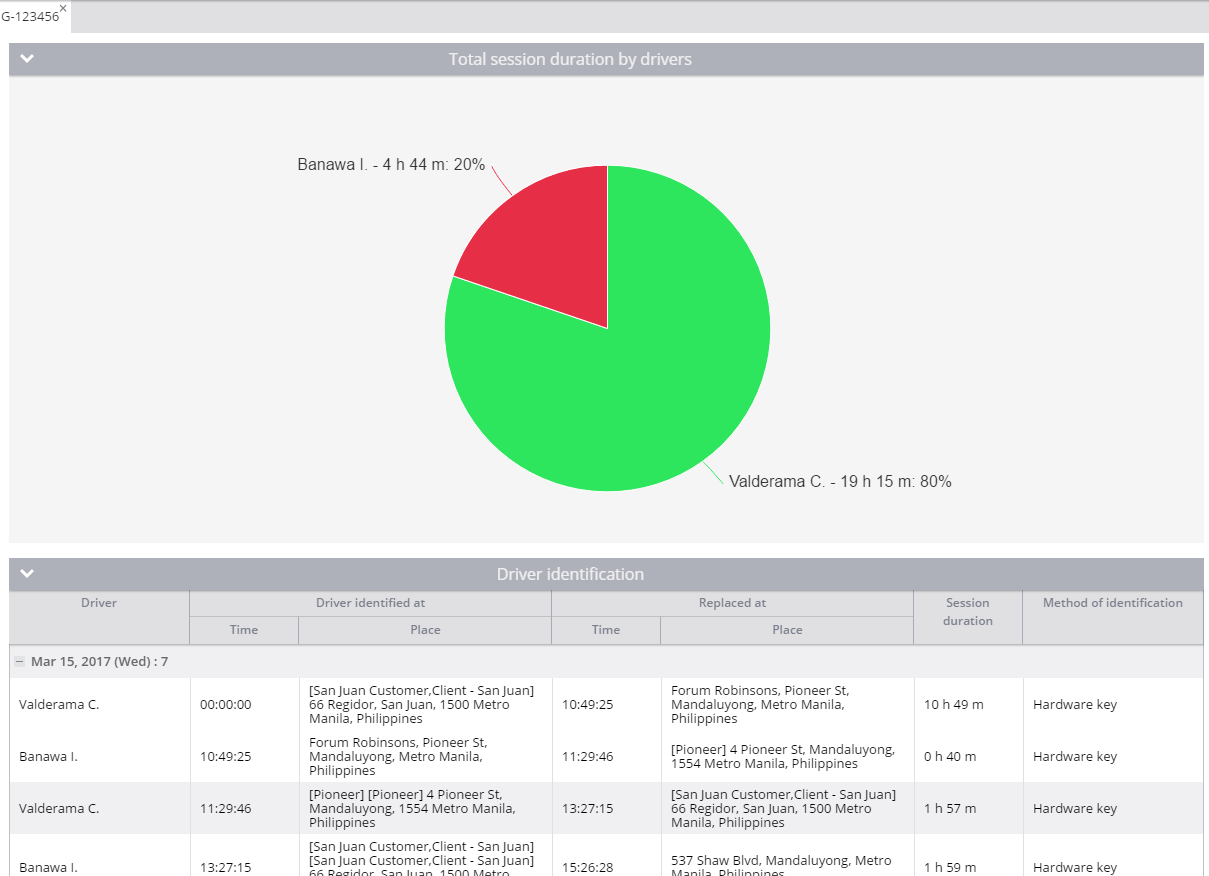
- if the employees comply with the requirements of work and rest. A driver should make a stop from time to time. Driver ID feature has already embedded into existing reports. For example, creating Trip report you can tick “Sort by driver” and see how much time the driver was at the wheel without any rest.
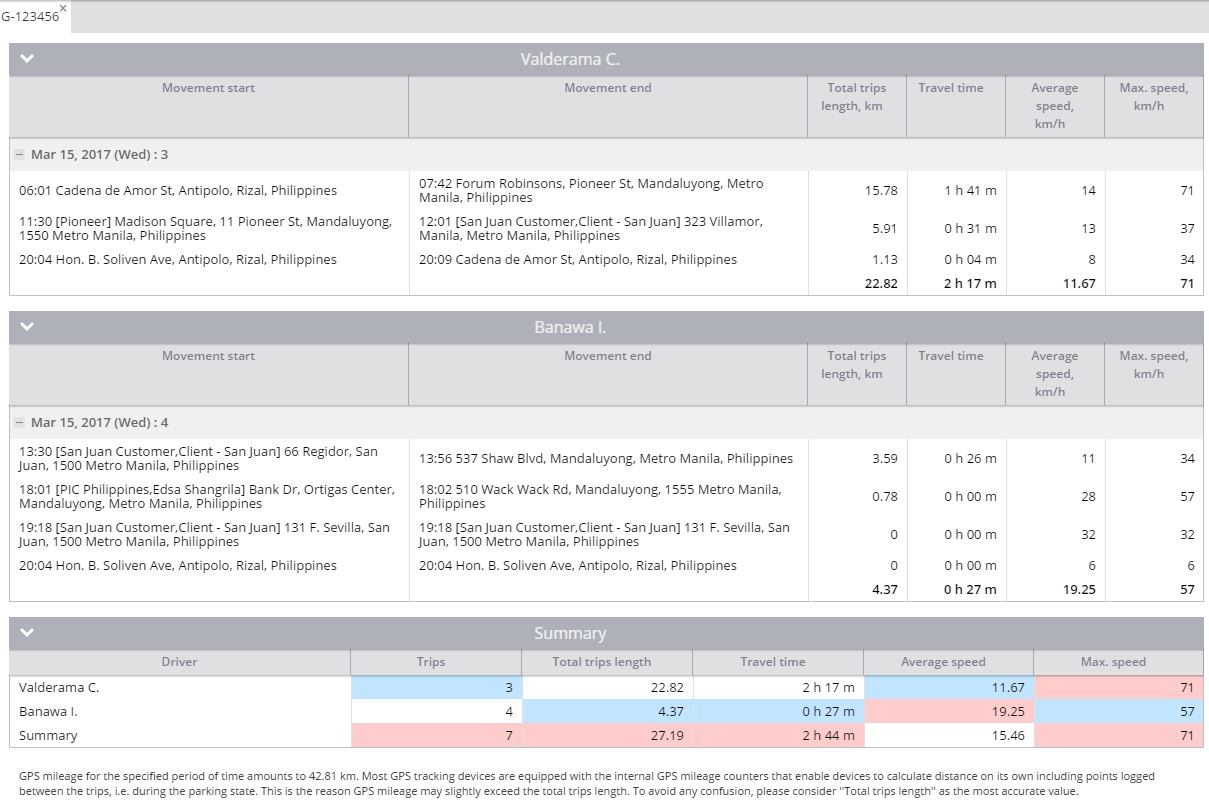
- Who did the job. Do several drivers use one vehicle during the day? In the report you can see which driver were at the wheel during the task.
Summing up. What profit does the new feature offer?
You can control the use of corporate transport:
- The Driver shift change report shows how much time and at what intervals each employee used the transport;
- Report on all events during the shift: SOS button, speeding, harsh driving;
- Working time control: a list of trips, travelled distance, travel time for each driver.
Use the analytics data to:
- Simplify the work of the accountant in the wages calculation;
- Exclude long trips without rest and reduce accidents;
- Protect yourself from unauthorized use. First, you know who is driving. Second, automatic identification can support "engine blocking". To turn the ignition on and start the car, the driver needs to attach the key tag to RFID reader. But you need to be sure the GPS device supports this feature. For example, most of Teltonika, GalileoSky, Queclink devices are ready to serve you Driver ID functionality.
If you still have questions contact our managers.