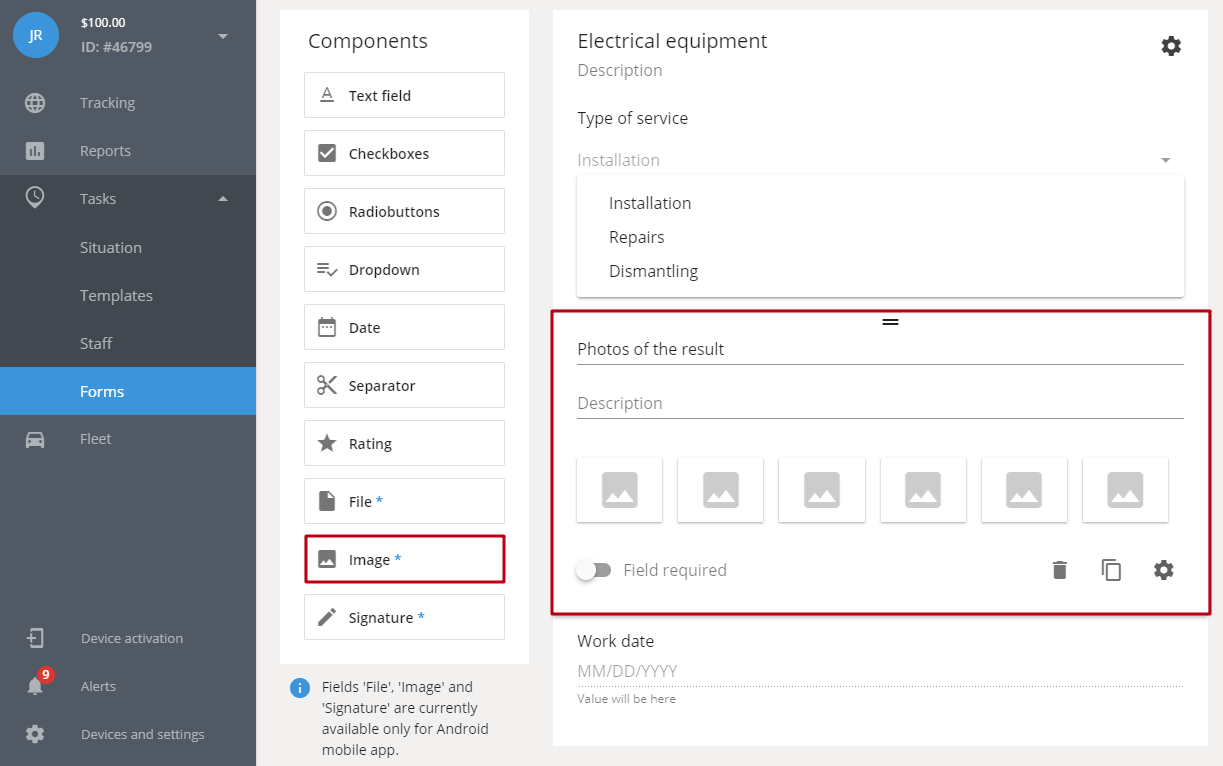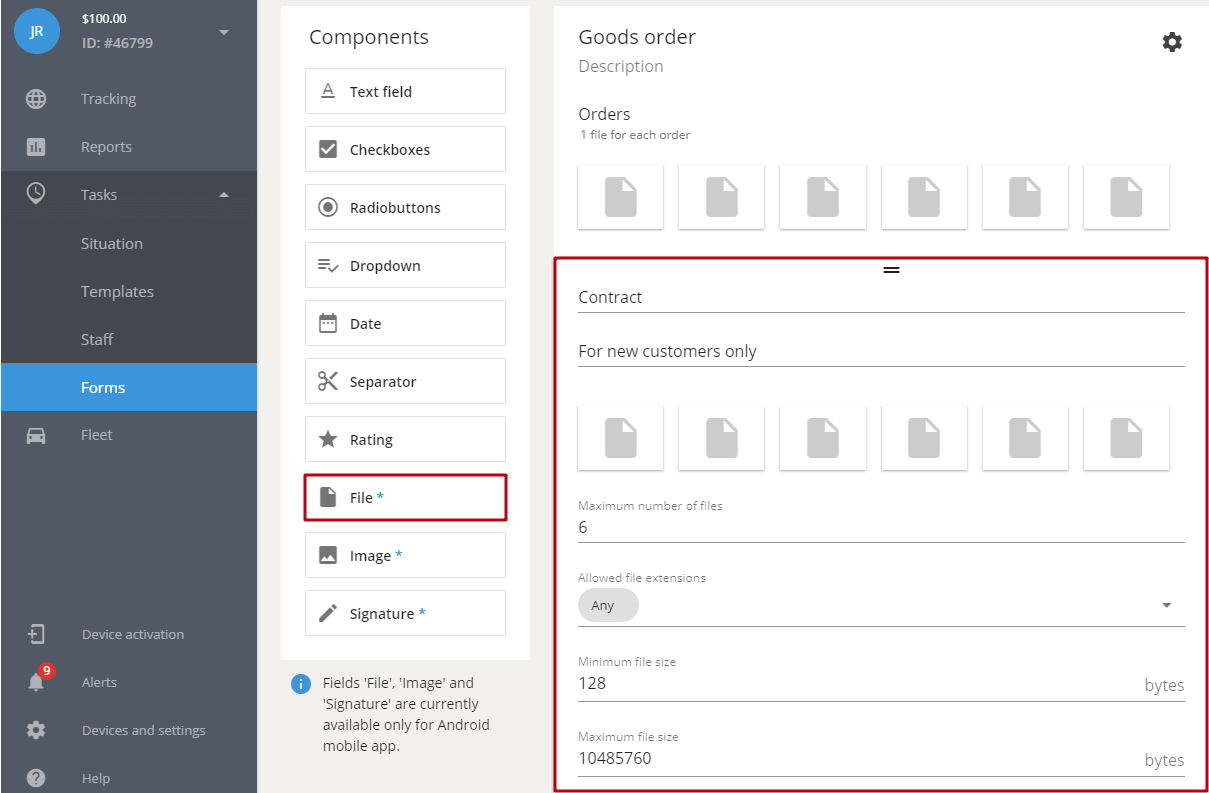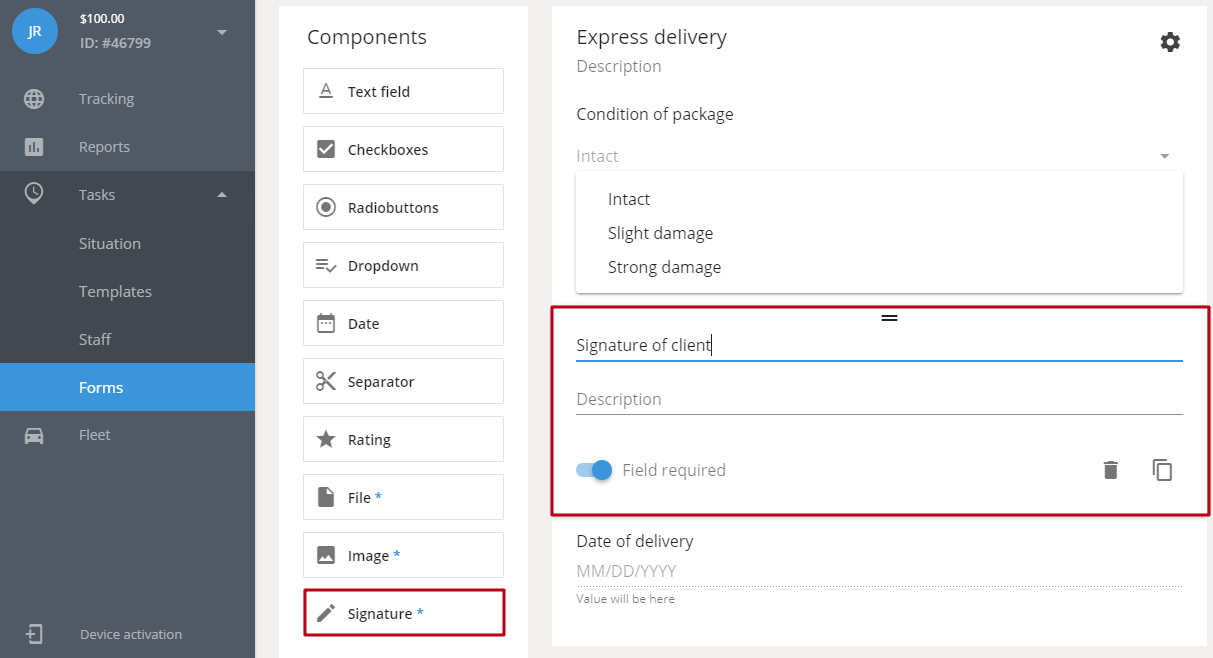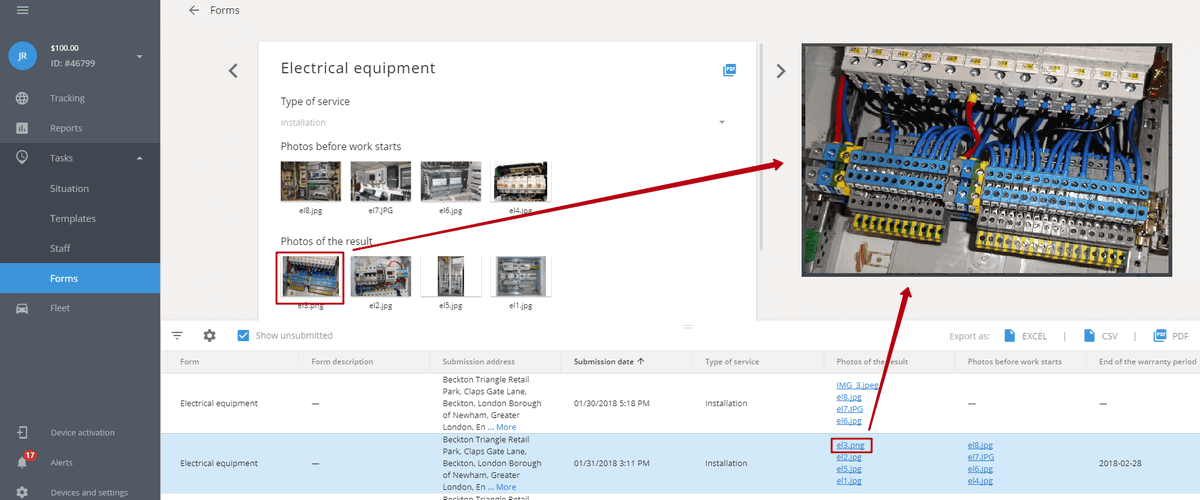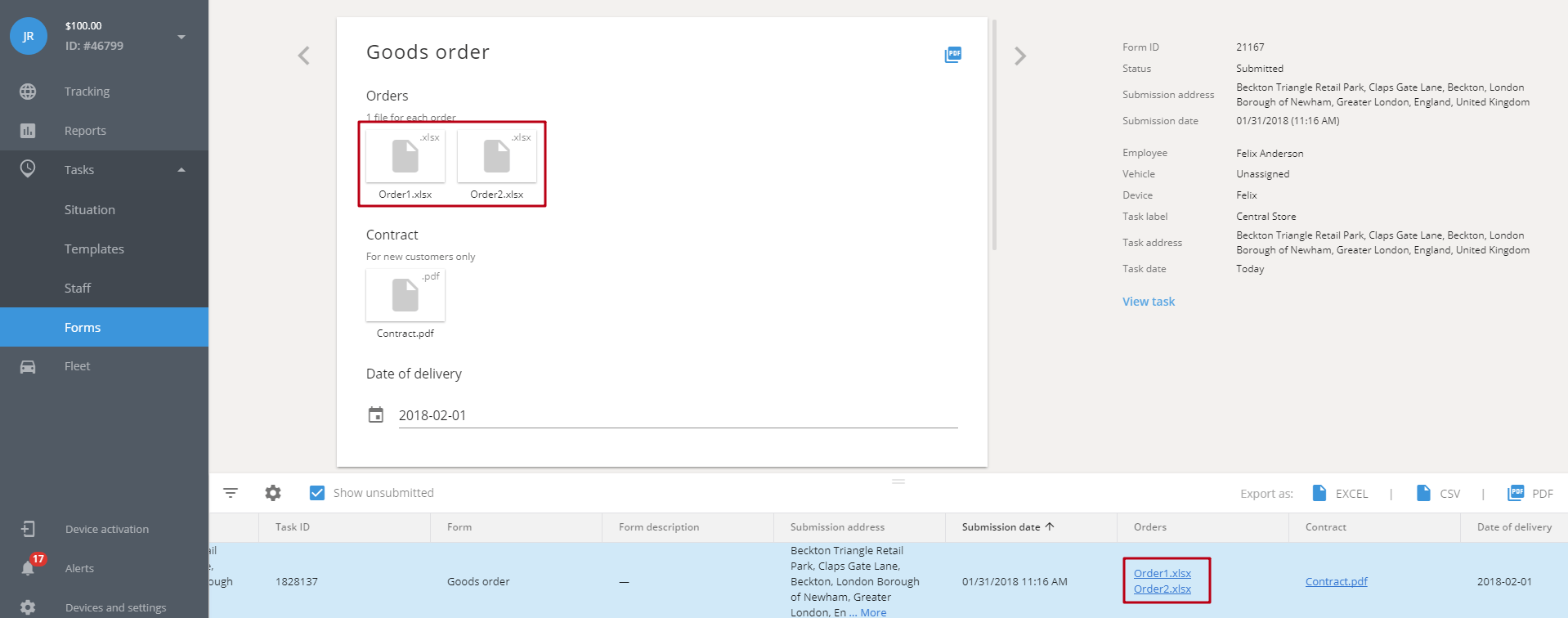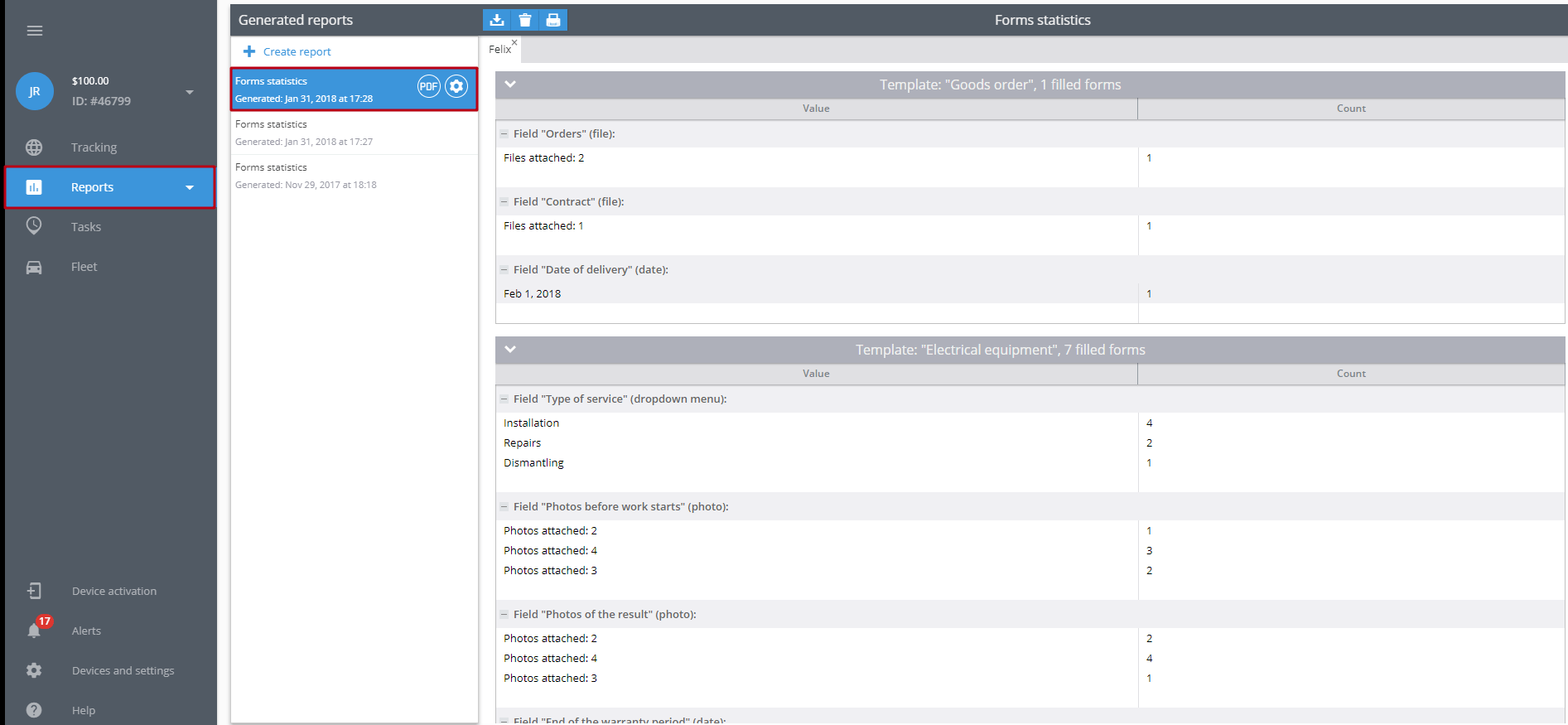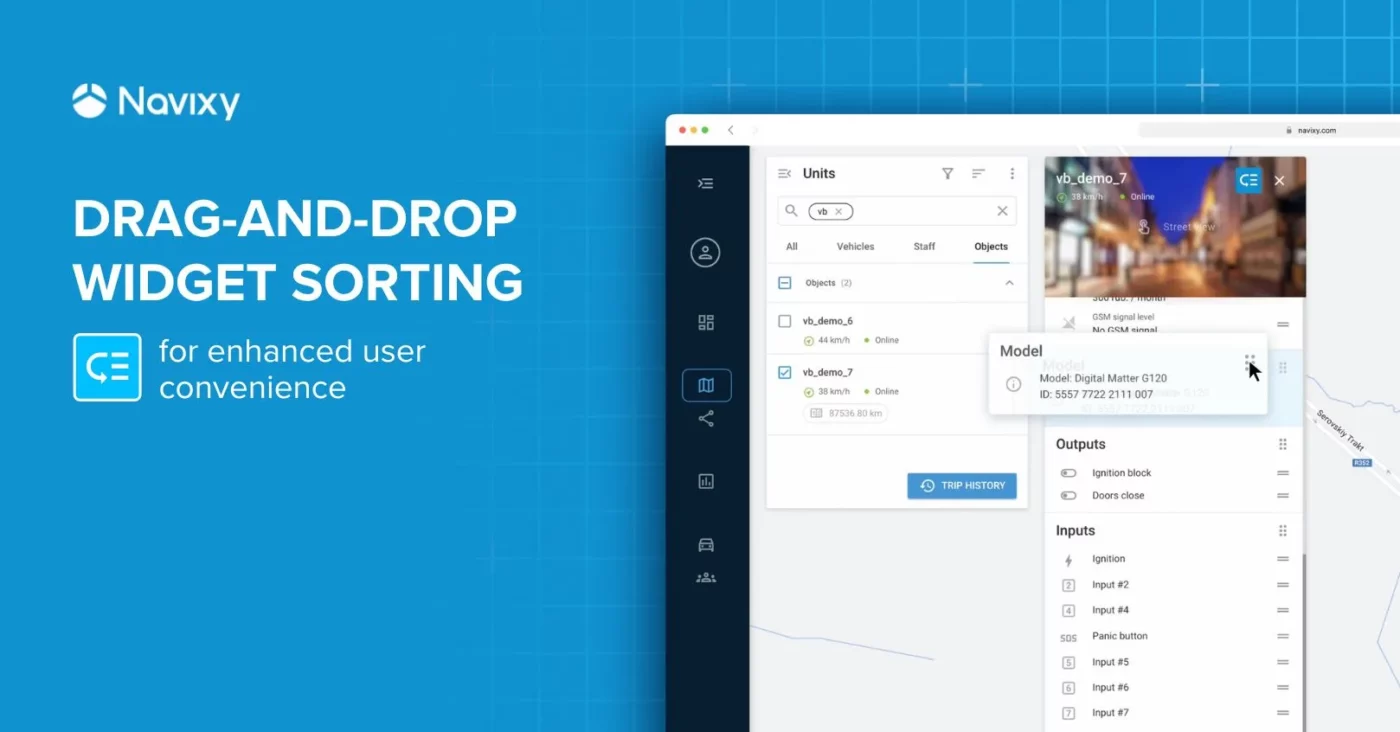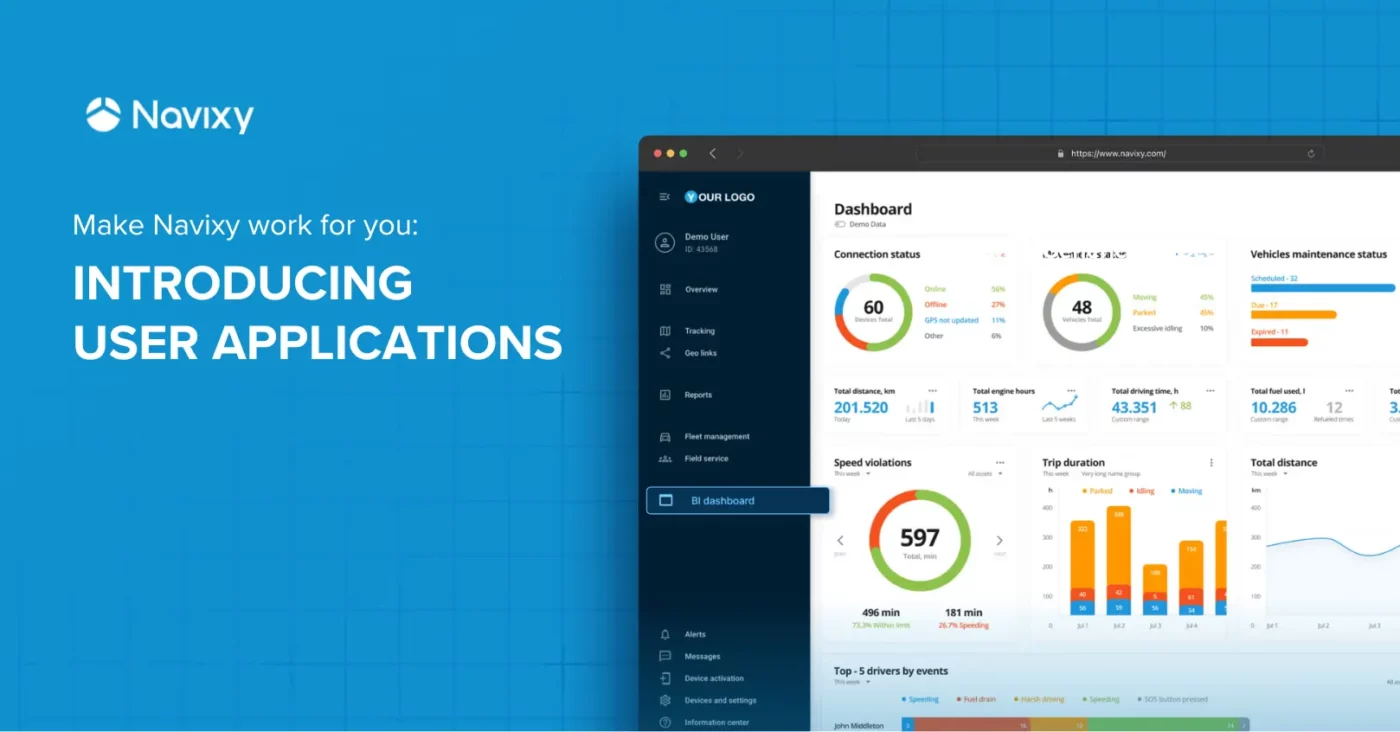Mobile workers can quickly exchange information with colleagues in office. Employees are now allowed to transfer photos, files and electronic signatures. With just a few clicks, a courier can send the client’s signature after having delivered the parcel, a merchandiser will send photos of the neatly displayed products on the counter, and a sales representative can transfer a pdf file with a signed contract.
Who is the attachments aimed at? How does it work? How to analyze the received data? To answer these questions, let’s dive into details.
Who takes advantage of attachments feature
There are many cases when the "Attachments" feature can be used. Let’s look at the most common ones.
Courier delivery: postal services, online or home delivery: pizza, water, building materials. For ex., a courier or a driver can instantly report about completed tasks or inform on the condition of the parcel or cargo. Thus, employees can send photos of the products, customers’ signatures, or attach other accompanying documents in the electronic version. This is a really quick and easy process: workers can send info directly via their smartphones or tablets.
Maintenance services: household repairs (e.g. plumber, electrician); regular maintenance (ATMs, POS-terminals, alarms). For ex., a window fitter can send a photo confirming the quality of the work performed. By simply attaching one photo, a plumber can explain why the task could not be completed.
Wholesale trade: sales representatives, merchandisers. Merchandiser can attach photos of product placement on the counter, contracts and applications in the form of files. Sales representatives can receive orders from clients in XLS files and afterwards send them to the supervisor.
The "Attachments" feature allows to:
- Save time and efforts by reducing paperwork. Within a few clicks, mobile employees can attach all the necessary documents via a smartphone or a tablet.
- Instantly send information to a supervisor or colleagues while being out of office. Thus, the new feature will help companies increase a number of successfully completed tasks, avoid cases of violations by employees and quickly resolve disputed issues right on the spot.
- Take immediate actions: supervisors and operators will be able to react immediately to the unplanned situations: change routes and work schedules.
- Assess the workload for any period. All the information on each task is stored in the system. All it takes is to choose the desired date.
How it works
First, a director or a supervisor creates tasks for mobile employees in the monitoring system. Tasks can be planned for a day, week, month, etc. After writing a description to the task, the supervisor adds a questionnaire or the so-called form. You can read more about forms and its functionality in one of our previous articles. Then, an employee fills out the required forms and attaches photos, files and electronic signatures right from a smartphone or tablet, during or after having completed the task.
Images. Form components can be easily customized. This way, an image as well as other components can be dragged anywhere within the form. For example, supervisors can place “Image” fields at the bottom of the electronic document for employees to attach photos of the task beginning and ending points.
When creating a form, a supervisor can set the number of photos allowed. There should be at least one image, 6 photos in a row. The number of rows is not limited, so make as much as you need.
Look at the gif image above to see how a supervisor can attach images to a form.
Files. Let’s create a form for a sales representative and ask him/her to attach invoices and contracts after having visited each client.
This’s how a sales representative can easily attach the required files to the form.
Electronic signatures. Let’s create a separate form for a courier and set a “Signature” as a required field.
Having delivered the parcel, the courier hands over a tablet to the receiver and asks to put a signature. The client quickly signs the electronic document by writing on the touch screen with a finger, and that’s it.
Receive and analyze data from “fields"
To analyze the results, a supervisor should select the required form and look at its components in the submissions section. For example, let’s find photos attached by the particular employee.
Or files:
"Task form values" report is another tool you can use to analyze data from the completed forms. There you’ll see the total number of photos, files and signatures attached.
All the information concerning the completed form can be sent to one’s email or through SMS. If there’re any photos or signatures attached, they can be viewed in a pdf format.
Transfer files to improve work productivity
The new feature will help to automate workflows and increase daily productivity of each worker: employee, supervisor, operator or director.
It’s now became possible to collect various data from clients, instantly send it to colleagues and analyze afterwards. All the 3 steps can be made right from the intuitive interface: no more paperwork and misunderstandings with clients or colleagues. Immediately react to disputes and force majeure situations — resolve issues right on the spot.
What's more, clearly set tasks and detailed reports are not all the bonuses. Supervisors will also receive reliable data about employees’ GPS location, control timeliness and duration of the visit as well as count mileage and fuel consumption. Thus, your clients will get the complete system to control mobile employees.
If you want to know about other Navixy features, please take a look.