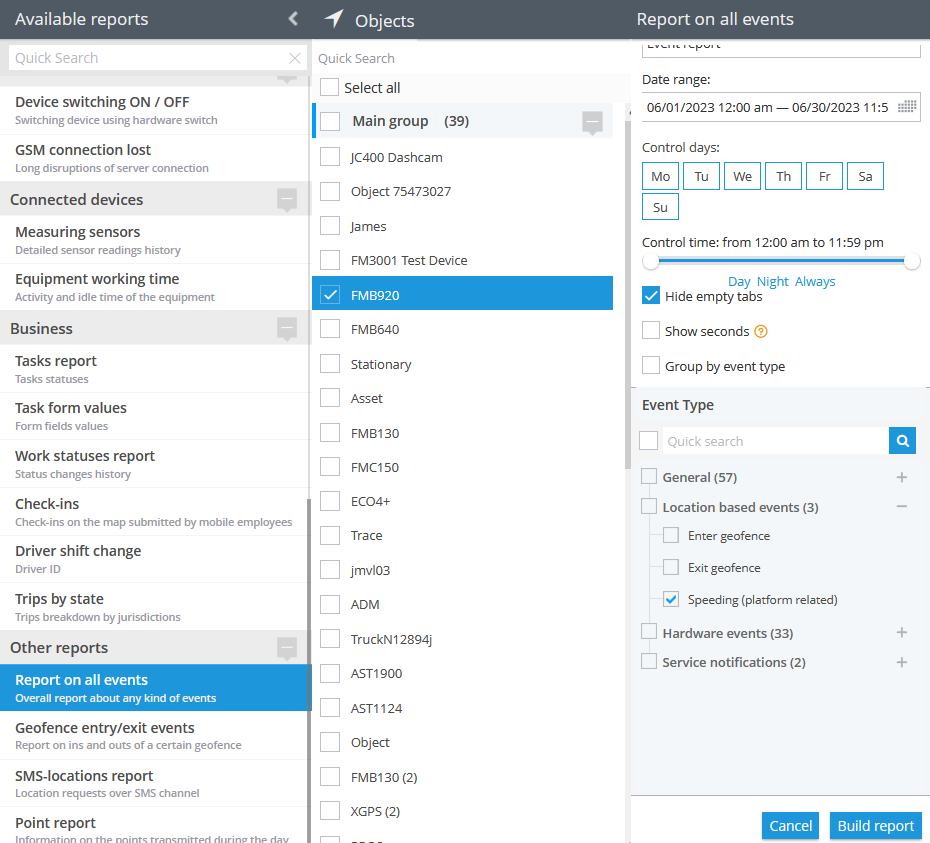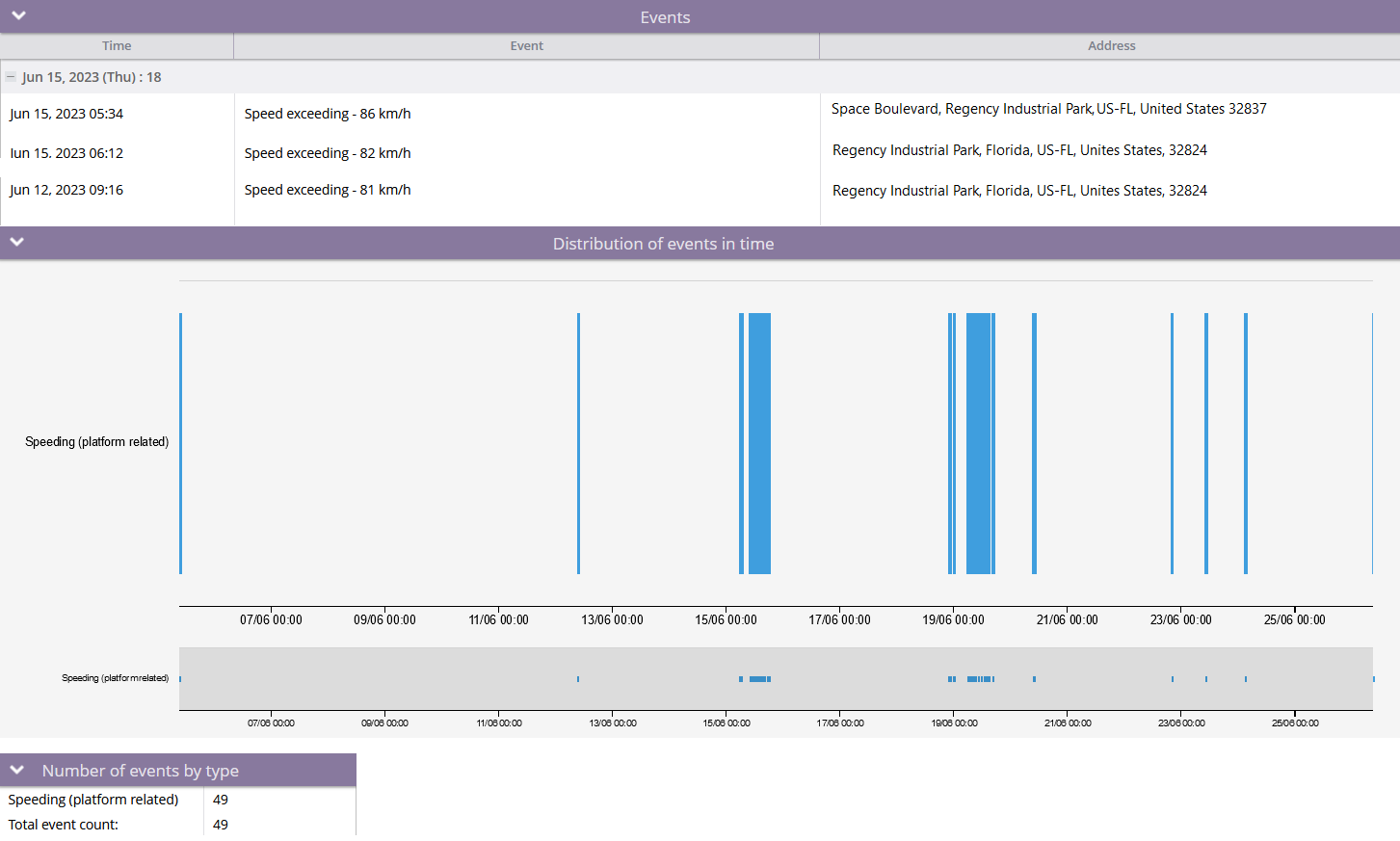Description
On the platform, there are two types of speeding rules available - Speeding (by hardware event) and Speeding (by hardware speed). Here we will introduce the speeding rule based on the hardware speed data. The main difference between this rule and the speeding by hardware event one is that the event based on the hardware speed of the device is generated by the platform where speed is taken as the basis of calculations from device packets. So, hardware is still a source for the data but the platform just makes sure if specified in the rule speed has been exceeded. As most of trackers send their speed in their data packets, the rule is available mostly for every tracker and multiple devices can be selected in a single rule of this type.
The hardware speed data rule is particularly well-suited for critical business applications. It enables businesses to effectively enforce speed limits, especially in industries where maintaining compliance with regulations is paramount. The accurate speed data provided by the hardware allows for precise monitoring of speed violations, ensuring that drivers adhere to designated limits and reducing the risk of accidents.
Furthermore, the hardware speed data rule offers businesses valuable insights into their fleet's driving behaviour. By addressing speeding incidents based on reliable hardware speed data, businesses can optimize fuel efficiency, reduce vehicle wear and tear, and ultimately enhance operational efficiency.
Settings
Speed limit:
Defines the speed of the vehicle at which the rule is triggered. This speed comes from the device data packets and has nothing to do with the platform speed calculation algorithms. The platform takes a speed value from the device packet and compares it to the specified limit. If the speed from this packet is greater than specified, the platform generates the speeding alert. This approach provides more accurate results in comparison to software GPS-based calculations.
Bind zone to rule:
Enables geofence rule binding.
Geofence:
Fill out the section if the rule needs to work only inside/outside of the selected geofences.
Map button:
Shows bound geofences on the map.
Notifications
Emergency notification:
is used for important events. A message on the screen and the sound signal can only be disabled by clicking on the notification. Please note, some browsers can block notification sound until user activity is recorded on the page.
Push notifications:
Receive push notifications on the mobile app and web interface.
Add geofence name to the notification:
Adds names of the specified geofences to the notification text. This option is available only when the "Inside" geofence binding radio button is selected on the "Settings" tab.
SMS notifications:
List of recipients for SMS notifications when the event occurs.
Email notifications:
List of recipients for email notifications when the event occurs.
Schedule
Set a schedule for when the rule will run. If your schedule indicates that the event should not run some day or time period, it will not appear as a notification in the user interface, and notifications via SMS or email will not be sent. Additionally, you can choose a default template for quick scheduling.
The platform specifics:
- The "Speeding (by hardware speed)" alert has a 15-minute reset timer, meaning the alert event will not occur more often than once every 15 minutes. If this type of event occurs in time the rule has been waiting for the reset, this event will be omitted by the platform, including the reports.
- Whenever the platform identifies this kind of speeding event from a packet of tracker data with no valid coordinates in it, the platform counts the event as a valid one and displays it regardless of whether the event occurred within or outside the bound geofences. The logic of the Inside/Outside radio buttons is also ignored in this case. This behaviour is due to the fact that showing a controversial event once more is better than omitting it.
- This rule is a generic type and is not specific to any particular hardware, which means it can be applied to multiple trackers simultaneously. This allows for the selection of several trackers within a single rule.
Event reports
To view the dates when the events were received, you can build the "Report on all events" report.