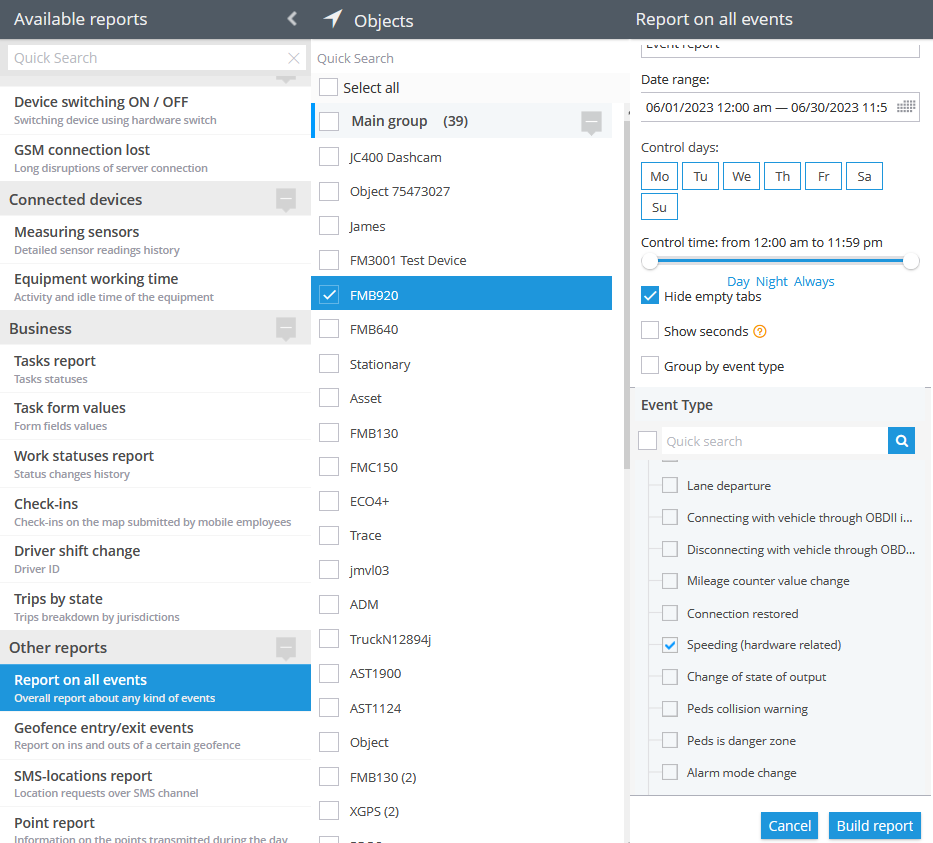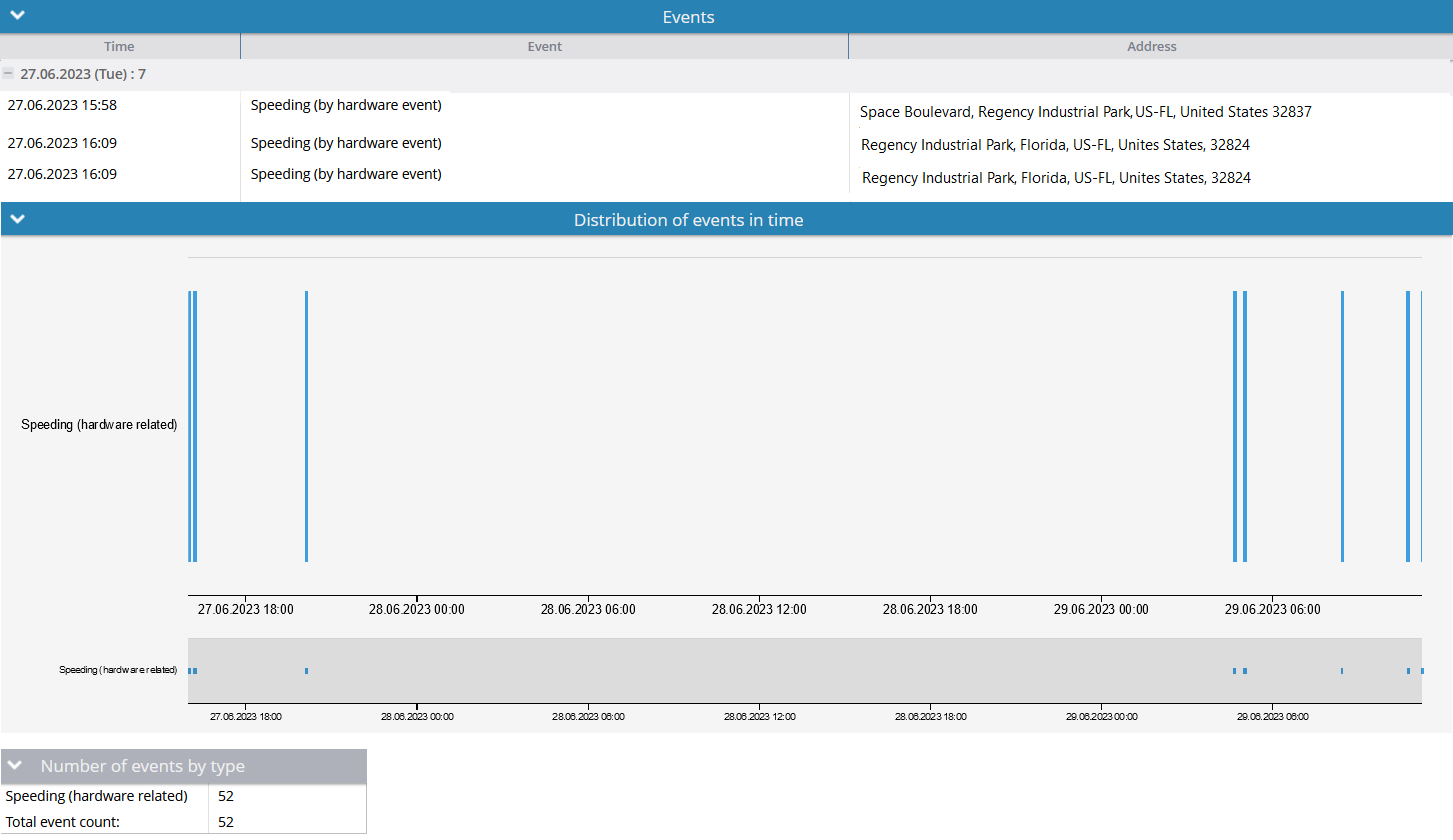Description
On the platform, there are two types of speeding rules available - Speeding (by hardware event) and Speeding (by hardware speed). In this section, we will focus on the speeding rule based on the speeding hardware event. This rule differs from the speeding by hardware speed rule in that the speeding event and limit are configured on the hardware side using the device configurator or SMS/GPRS commands.
With the speeding rule by hardware event, all the necessary calculations are performed on the hardware itself. The platform's role is to generate notifications when a speeding event occurs. It's important to note that not all trackers support sending speeding events to a telematics platform. Therefore, only trackers that support this type of event can be selected for multiple uses within the speeding by hardware event rule.
This rule helps businesses enhance their overall safety measures. By actively monitoring and addressing speeding events, companies can implement targeted driver training programs, enforce speed limits, and encourage responsible driving behaviour among their employees. This, in turn, reduces the risk of accidents, mitigates potential liabilities, and safeguards the reputation and well-being of the business.
Settings
As this rule is based on hardware configurations, there is not much to configure in the rule itself.
Bind zone to rule:
Enables geofence rule binding.
Geofence:
Fill out the section if the rule needs to work only inside/outside of the selected geofences.
Map button:
Shows bound geofences on the map.
Notifications
Emergency notification:
is used for important events. A message on the screen and the sound signal can only be disabled by clicking on the notification. Please note, some browsers can block notification sound until user activity is recorded on the page.
Push notifications:
Receive push notifications on the mobile app and web interface.
Add geofence name to the notification:
Adds names of the specified geofences to the notification text. This option is available only when the "Inside" geofence binding radio button is selected on the "Settings" tab.
SMS notifications:
List of recipients for SMS notifications when the event occurs.
Email notifications:
List of recipients for email notifications when the event occurs.
Schedule
Set a schedule for when the rule will run. If your schedule indicates that the event should not run some day or time period, it will not appear as a notification in the user interface, and notifications via SMS or email will not be sent. Additionally, you can choose a default template for quick scheduling.
The platform specifics:
- The "Speeding (by hardware event)" alert has a 1-minute reset timer, meaning the alert event will not occur more often than once every 1 minute. If this type of event occurs in time the rule has been waiting for the reset, this event will be omitted by the platform, including the reports.
- In this rule type, users have the flexibility to select multiple trackers which they wish to receive notifications from. The only requirement is that the selected trackers must support hardware-related idling detection and the feature must be integrated on the platform for given trackers. This means that users can choose multiple compatible trackers to receive notifications from, allowing them to monitor idling events across various vehicles or devices in a convenient way.
- Whenever the platform identifies a hardware speeding event from a packet of tracker data with no valid coordinates in it, the platform counts the event as a valid one and displays it regardless of whether the event occurred within or outside the bound geofences. The logic of the Inside/Outside radio buttons is also ignored in this case. This behaviour is due to the fact that showing a controversial event once more is better than omitting it.
Event reports
To view the dates when the events were received, you can build the "Report on all events" report.