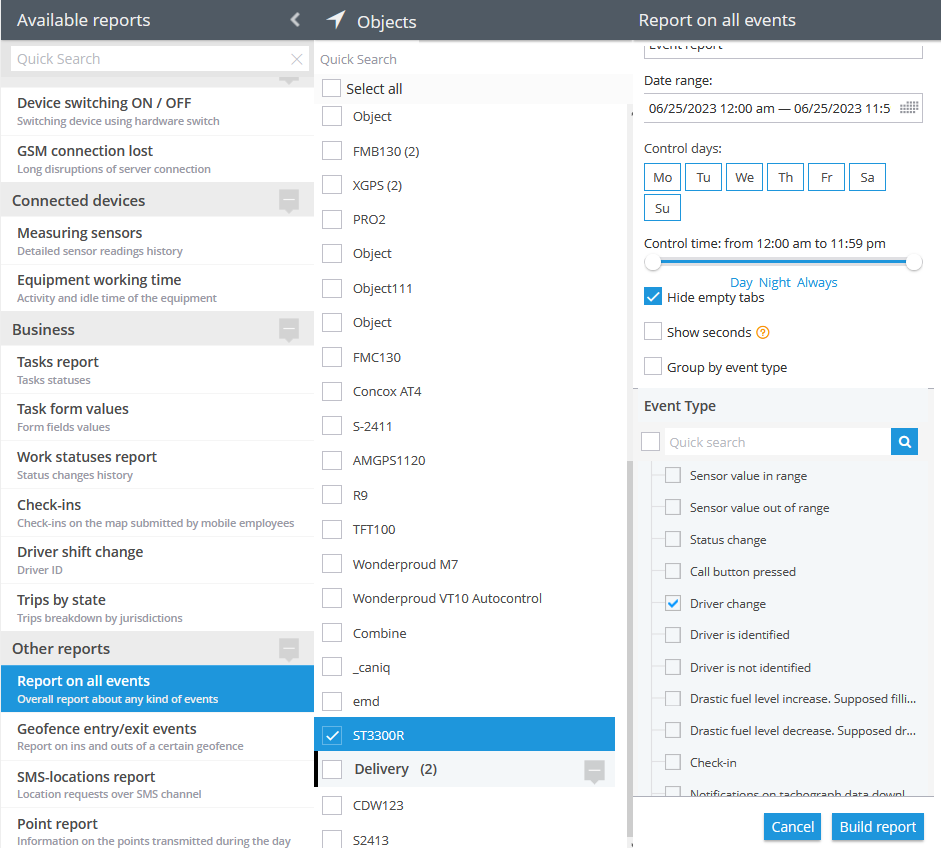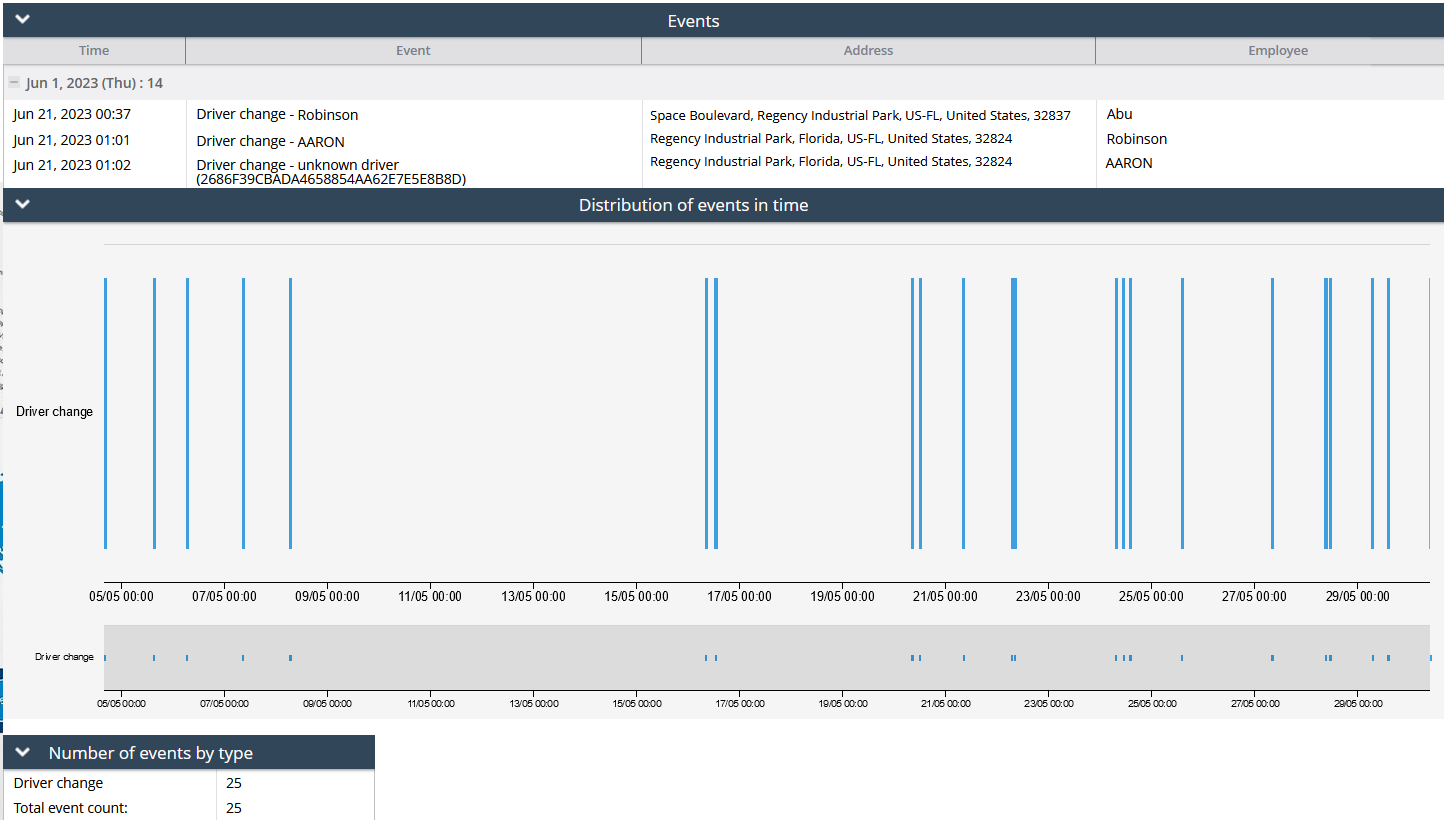Description
The "Driver Change" rule is suitable for devices equipped with iButton, RFID readers, BLE Hardware key authorization, or other driver identification equipment. This rule proves to be beneficial for organizations that have multiple drivers using the same vehicle or stationary object. By implementing this feature, users can easily track and monitor the current driver of the vehicle. The system provides notifications through the user interface, SMS, or email, ensuring that users are always informed about the driver's identity in real-time. This rule enhances driver management and enables efficient coordination within organizations that rely on shared vehicle usage.
Before the user creates the rule, they can populate or import a list of drivers in the Fleet Management -> Drivers section. Once the drivers have been created, the corresponding hardware keys should be entered for each driver.
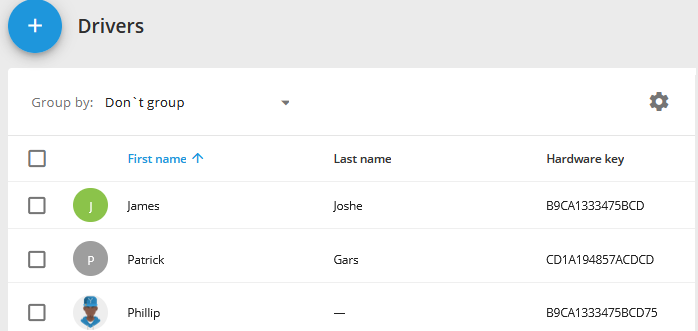
If the table has some drivers with their keys, any incoming Driver Change event with its key will be compared to the list of hardware keys and the driver’s name will be indicated accordingly in reports and alerts.
If the incoming key is not found in the user interface driver list, then the system indicates just the newly received key.
Settings
No need for rule settings as it examines just one protocol-related field for a specific tracker.
Geofence:
Fill out the section if the rule needs to work only inside/outside of the selected geofences.
Bind zone to rule:
Enables geofence rule binding.
Map button:
Shows bound geofences on the map.
The platform specifics
- The "Driver change" alert has a 10-second reset timer, meaning the alert event will not occur more often than once every 10 seconds. If this type of event occurs in time the rule has been waiting for the reset, this event will be omitted by the platform, including the reports.
- In this rule type, users have the flexibility to select multiple trackers which they wish to receive notifications from. The only requirement is that the selected trackers must support Driver change events and the feature must be integrated on the platform for given trackers. This means that users can choose multiple compatible trackers to receive notifications from, allowing them to monitor harsh driving events across various vehicles or devices in a convenient way.
- Whenever the platform identifies a hardware event of this type from a packet of tracker data with no valid coordinates in it, the platform counts the event as a valid one and displays it regardless of whether the event occurred within or outside the bound geofences. The logic of the Inside/Outside radio buttons is also ignored in this case. This behaviour is due to the fact that showing a controversial event once more is better than omitting it.
Notifications
Emergency notification:
is used for important events. A message on the screen and the sound signal can only be disabled by clicking on the notification. Please note, some browsers can block notification sound until user activity is recorded on the page.
Push notifications:
Receive push notifications on the mobile app and web interface.
Add geofence name to the notification:
Adds names of the specified geofences to the notification text. This option is available only when the "Inside" geofence binding radio button is selected on the "Settings" tab.
SMS notifications:
List of recipients for SMS notifications when the event occurs.
Email notifications:
List of recipients for email notifications when the event occurs.
Schedule
Set a schedule for when the rule will run. If your schedule indicates that the event should not run some day or time period, it will not appear as a notification in the user interface, and notifications via SMS or email will not be sent. Additionally, you can choose a default template for quick scheduling.
Event reports
To view the dates when the events were received, you can build the "Report on all events" report.