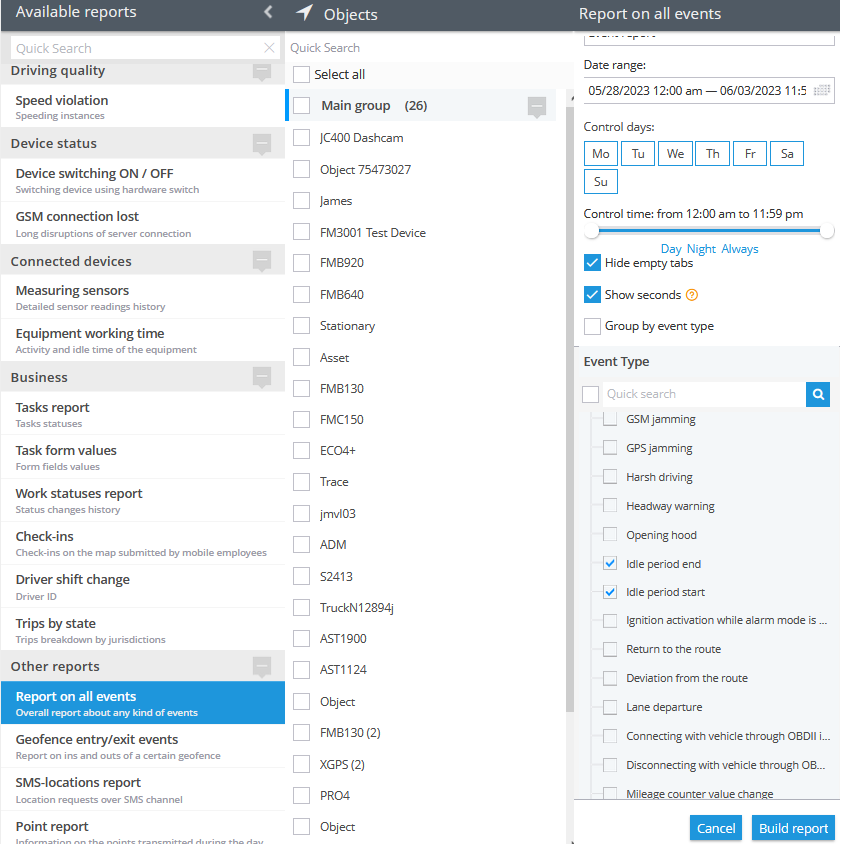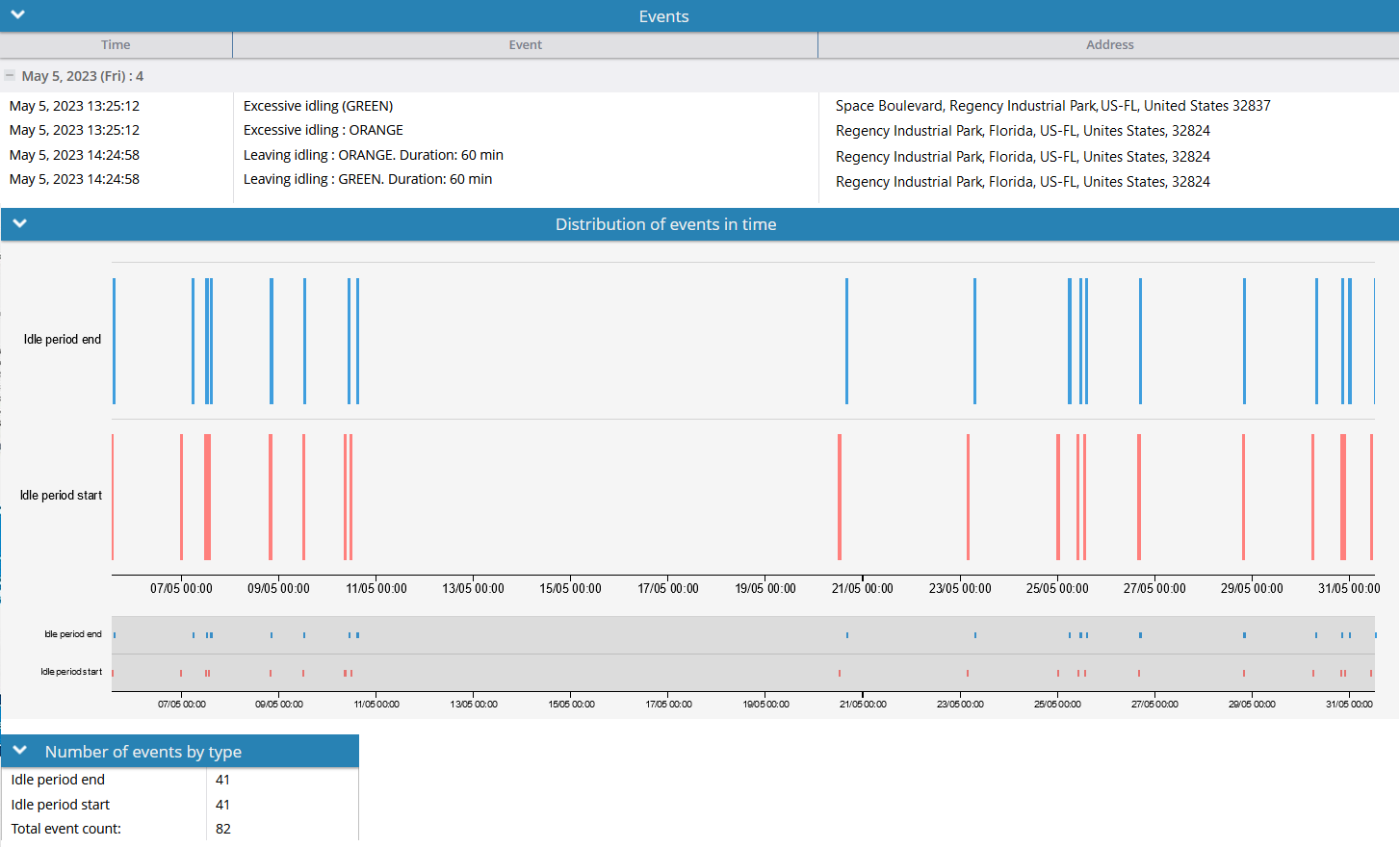Description
This feature is beneficial for fleet owners or individuals with multiple cars, as it offers the ability to reduce fuel costs and monitor drivers. When a vehicle is stationary but the engine or power is on, the system will send a notification to alert the user. Similarly, when excessive idling ends, the user will receive a notification indicating the idling has ceased. Hardware-based idling detection rule means that the event itself is generated by the tracker (hardware) and should be transmitted to the platform whenever the event occurs. The platform is not responsible for generating or configuring the method of detecting the event. The advantage of this approach is that trackers can provide additional functionality and flexibility when configuring idling detection. Additionally, in certain cases, hardware-based idling detection may offer greater accuracy compared to software-based methods.
Settings
As this rule is based on hardware configurations, there is not much to configure in the rule itself.
Geofence:
Fill out the section if the rule needs to work only inside/outside of the selected geofences.
Bind zone to rule:
Enables geofence rule binding.
Map button:
Shows bound geofences on the map.
The platform specifics
- The "Excessive Idling (Hardware Related)" alert has a 10-second reset timer, meaning the alert event will not occur more often than once every 10 seconds. If this type of event occurs in time the rule has been waiting for the reset, this event will be omitted by the platform, including the reports. The reset timer is implemented to prevent excessive notification spam, ensuring that users are not overwhelmed by receiving multiple notifications within a short time frame. This feature helps maintain a balance by limiting the number of notifications sent, allowing users to avoid being bothered by an excessive amount of notifications in a short period.
- In this rule type, users have the flexibility to select multiple trackers which they wish to receive notifications from. The only requirement is that the selected trackers must support hardware-related idling detection and the feature must be integrated on the platform for given trackers. This means that users can choose multiple compatible trackers to receive notifications from, allowing them to monitor idling events across various vehicles or devices in a convenient way.
- Whenever the platform identifies a hardware event of excessive idling from a packet of tracker data with no valid coordinates in it, the platform counts the event as a valid one and displays it regardless of whether the event occurred within or outside the bound geofences. The logic of the Inside/Outside radio buttons is also ignored in this case. This behaviour is due to the fact that showing a controversial event once more is better than omitting it.
Notifications
Emergency notification:
is used for important events. A message on the screen and the sound signal can only be disabled by clicking on the notification. Please note, some browsers can block notification sound until user activity is recorded on the page.
Push notifications:
Receive push notifications on the mobile app and web interface.
Add geofence name to the notification:
Adds names of the specified geofences to the notification text. This option is available only when the "Inside" geofence binding radio button is selected on the "Settings" tab.
SMS notifications:
List of recipients for SMS notifications when the event occurs.
Email notifications:
List of recipients for email notifications when the event occurs.
Schedule
Set a schedule for when the rule will run. If your schedule indicates that the event should not run some day or time period, it will not appear as a notification in the user interface, and notifications via SMS or email will not be sent. Additionally, you can choose a default template for quick scheduling.
Event reports
To view the dates when the events were received, you can build the "Report on all events" report.
The idling period start/end events that are selected in the screenshot are both hardware-related and software-related rules.