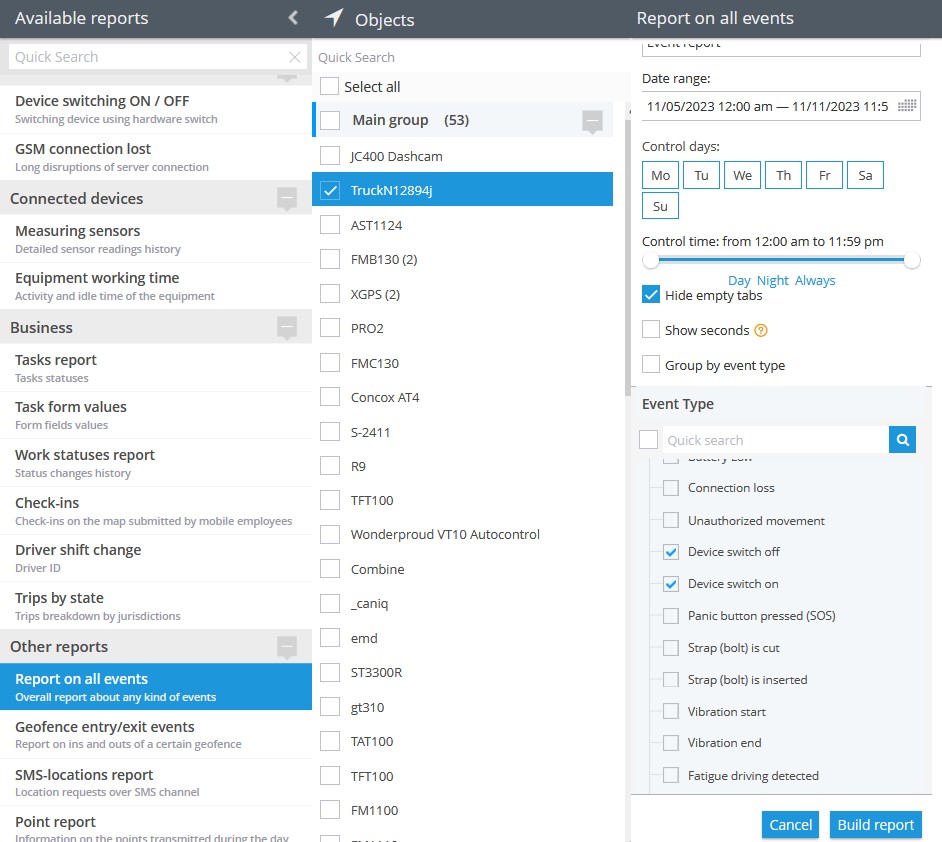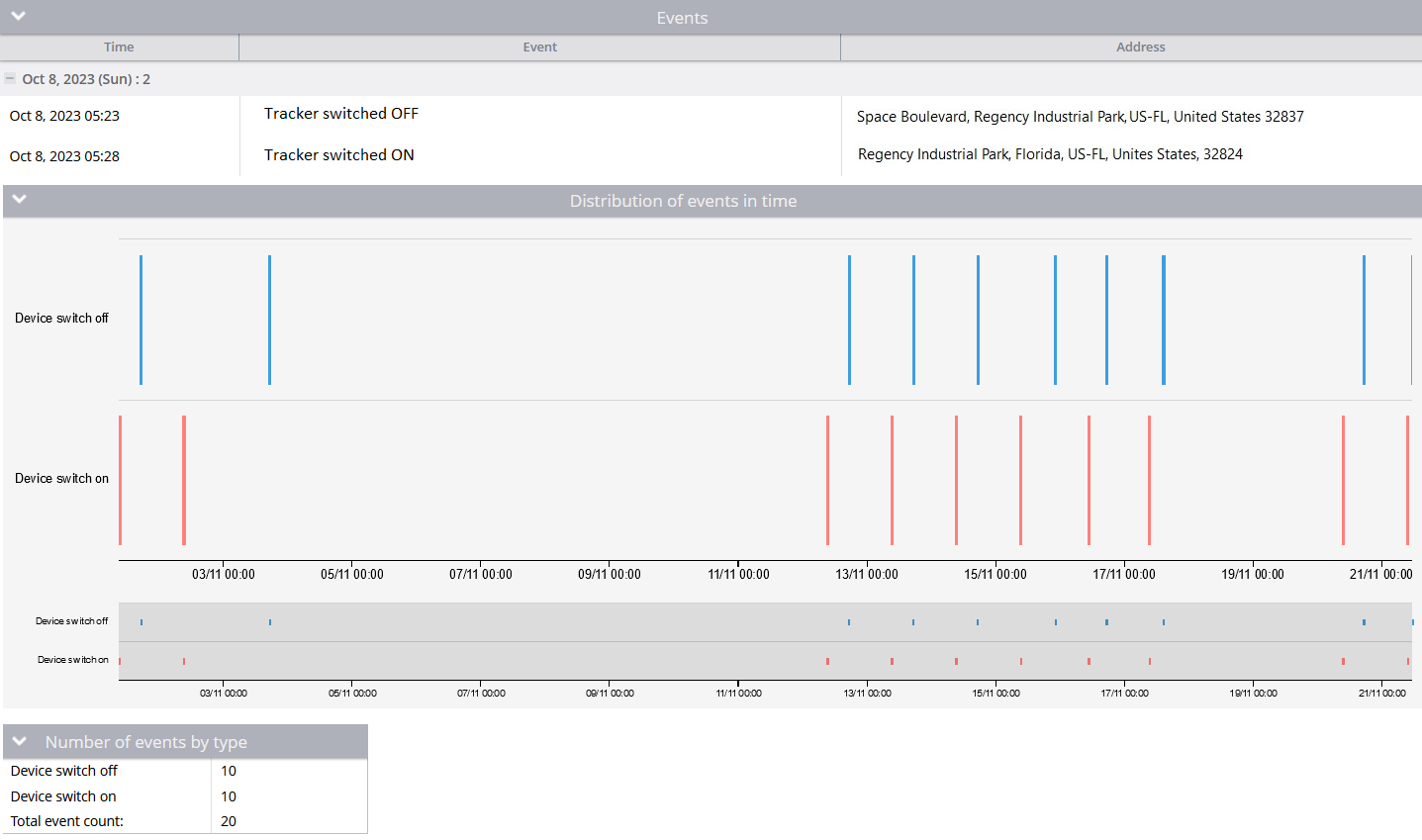Description
The purpose and function of this rule speak for themselves. The rule is hardware-based and provides information about events (hardware events of the device) related to the tracker being turned on or off. The generation of these events is embedded in the hardware and software components of the trackers. From a hardware perspective, these events are primarily based on pressing the ON/OFF button. After a new startup or shutdown of the tracker, the event data is transmitted to the platform, which, in turn, displays them. This allows for obtaining up-to-date and accurate information based on hardware data. In other words, the logic is hardware-driven.
Fleet management companies, for instance, leverage this rule to precisely track the usage patterns of their vehicles. Knowing when a tracker is activated or deactivated provides insights into operational timelines, aiding in efficient scheduling, maintenance planning, and optimizing resource allocation.
Settings
As this rule is based on hardware configurations, there is not much to configure in the rule itself.
Bind zone to rule:
Enables geofence rule binding.
Geofence:
Fill out the section if the rule needs to work only inside/outside of the selected geofences.
Map button:
Shows bound geofences on the map.
Notifications
Emergency notification:
is used for important events. A message on the screen and the sound signal can only be disabled by clicking on the notification. Please note, some browsers can block notification sound until user activity is recorded on the page.
Push notifications:
Receive push notifications on the mobile app and web interface.
Add geofence name to the notification:
Adds names of the specified geofences to the notification text. This option is available only when the "Inside" geofence binding radio button is selected on the "Settings" tab.
SMS notifications:
List of recipients for SMS notifications when the event occurs.
Email notifications:
List of recipients for email notifications when the event occurs.
Schedule
Set a schedule for when the rule will run. If your schedule indicates that the event should not run some day or time period, it will not appear as a notification in the user interface, and notifications via SMS or email will not be sent. Additionally, you can choose a default template for quick scheduling.
The platform specifics:
- The "Tracker switch ON/OFF" alert has a 10-second reset timer, meaning the alert event will not occur more often than once every 10 seconds. If this type of event occurs in time the rule has been waiting for the reset, this event will be omitted by the platform, including the reports.
- In this rule type, users have the flexibility to select multiple trackers which they wish to receive notifications from. The only requirement is that the selected trackers must support Tracker switch ON/OFF events and the feature must be integrated on the platform for given trackers. This means that users can choose multiple compatible trackers to receive notifications from, allowing them to monitor harsh driving events across various vehicles or devices in a convenient way.
- Whenever the platform identifies a hardware event of this type from a packet of tracker data with no valid coordinates in it, the platform counts the event as a valid one and displays it regardless of whether the event occurred within or outside the bound geofences. The logic of the Inside/Outside radio buttons is also ignored in this case. This behaviour is due to the fact that showing a controversial event once more is better than omitting it
Event reports
To view the dates when the events were received, you can build the "Report on all events" report.