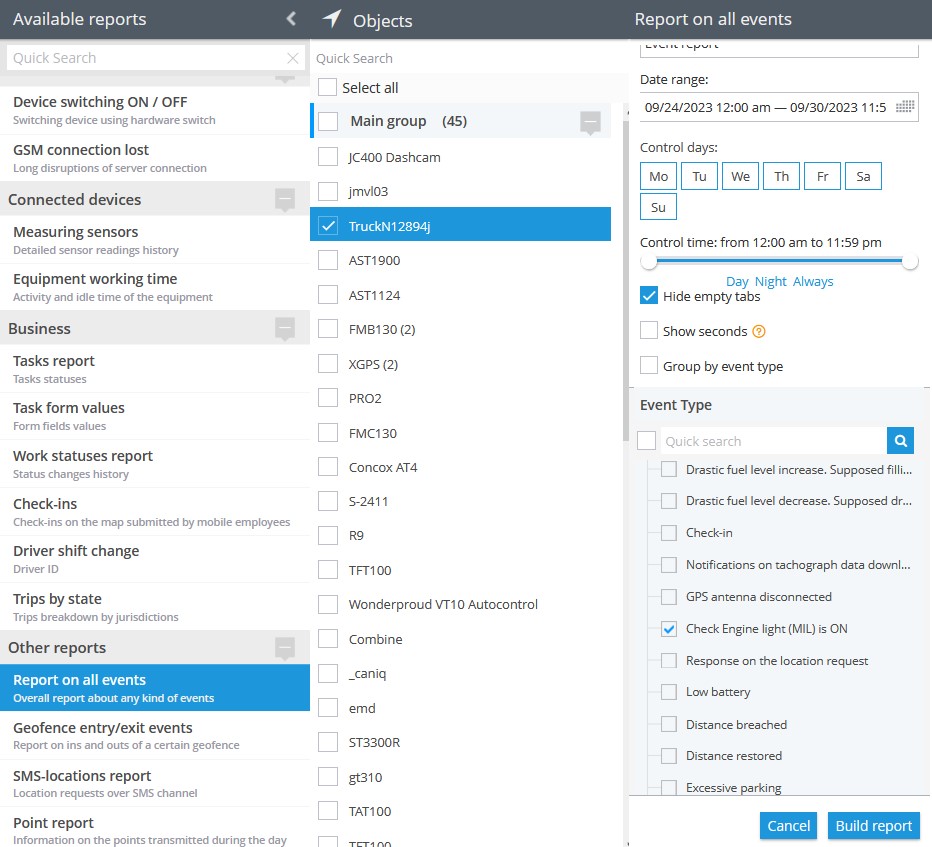Description
This rule is specifically designed for devices connected via the OBD (On-Board Diagnostics) connector in vehicles. When the vehicle's "Check engine" indicator illuminates on the dashboard, this rule will detect it and promptly notify users.
The primary benefit of this rule is that it enables proactive vehicle maintenance and reduces the risk of unexpected breakdowns or mechanical issues. Here's how it works: If the vehicle's "Check engine" light comes on, the tracker, connected to the OBD port, will recognize this event and generate a notification.
To further assist in diagnosing the issue, users can access the error code within the OBD data widget. This information is valuable for both individual vehicle owners and businesses with a fleet of vehicles. It allows users to address maintenance or repair needs promptly, reducing downtime and potential repair costs.

Settings
As this rule is based on hardware configurations, there is not much to configure in the rule itself.
Bind zone to rule:
Enables geofence rule binding.
Geofence:
Fill out the section if the rule needs to work only inside/outside of the selected geofences.
Map button:
Shows bound geofences on the map.
Notifications
Emergency notification:
is used for important events. A message on the screen and the sound signal can only be disabled by clicking on the notification. Please note, some browsers can block notification sound until user activity is recorded on the page.
Push notifications:
Receive push notifications on the mobile app and web interface.
Add geofence name to the notification:
Adds names of the specified geofences to the notification text. This option is available only when the "Inside" geofence binding radio button is selected on the "Settings" tab.
SMS notifications:
List of recipients for SMS notifications when the event occurs.
Email notifications:
List of recipients for email notifications when the event occurs.
Schedule
Set a schedule for when the rule will run. If your schedule indicates that the event should not run some day or time period, it will not appear as a notification in the user interface, and notifications via SMS or email will not be sent. Additionally, you can choose a default template for quick scheduling.
The platform specifics:
- The "Check Engine (MIL)" alert has a 24-hour reset timer, meaning the alert event will not occur more often than once every 24 hours. If this type of event occurs in time the rule has been waiting for the reset, this event will be omitted by the platform, including the reports.
- In this rule type, users have the flexibility to select multiple trackers which they wish to receive notifications from. The only requirement is that the selected trackers must support Check Engine (MIL) events and the feature must be integrated on the platform for given trackers. This means that users can choose multiple compatible trackers to receive notifications from, allowing them to monitor harsh driving events across various vehicles or devices in a convenient way.
- Whenever the platform identifies a hardware event of this type from a packet of tracker data with no valid coordinates in it, the platform counts the event as a valid one and displays it regardless of whether the event occurred within or outside the bound geofences. The logic of the Inside/Outside radio buttons is also ignored in this case. This behaviour is due to the fact that showing a controversial event once more is better than omitting it
Event reports
To view the dates when the events were received, you can build the "Report on all events" report.