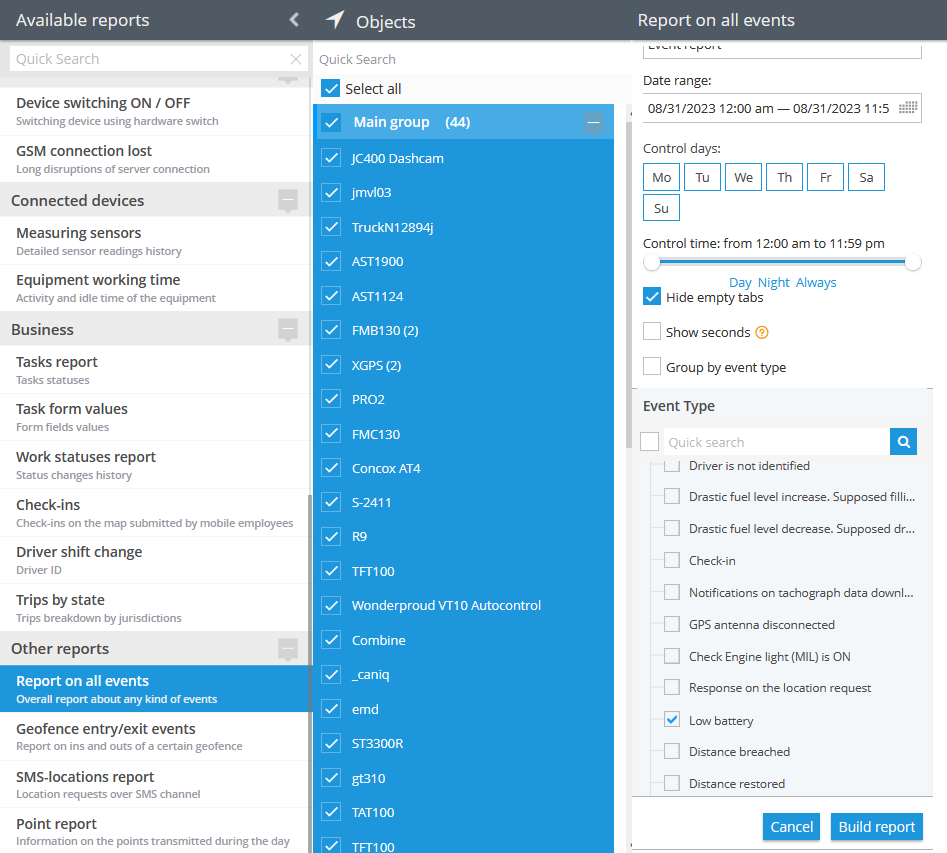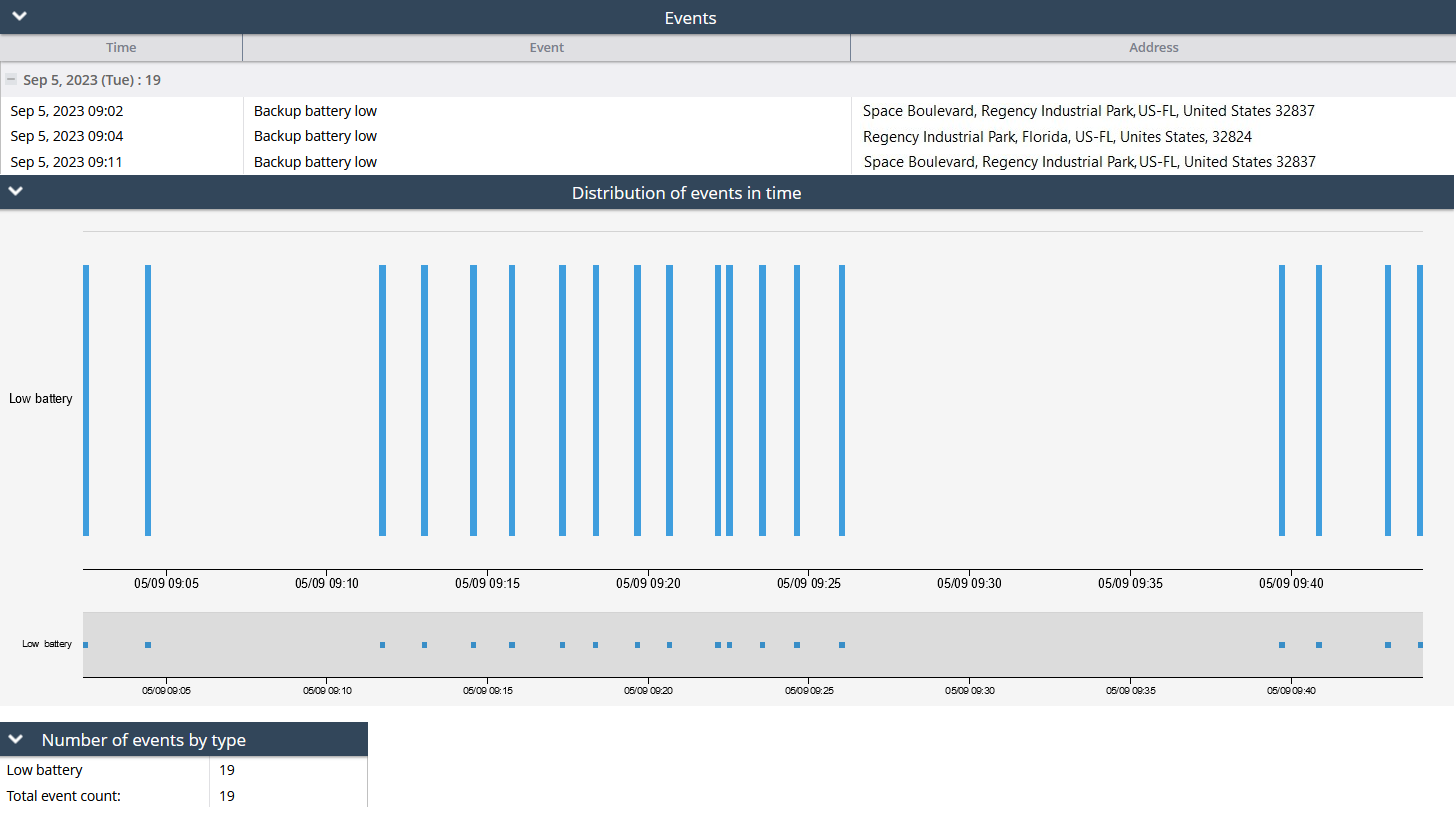Description
Backup battery low is a purely hardware rule. It pertains to the low charge level of the backup battery, which could be either the primary internal battery or a secondary internal one. This rule serves a vital role in monitoring the charge level of secondary batteries, allowing users to stay ahead of unwanted battery depletion. It is particularly valuable for trackers that feature built-in batteries, which can vary in their duration from months to just a few hours. However, it's worth noting that some trackers lack external power inputs, relying solely on their internal battery. In such cases, this rule acts as a safeguard for the device's lone internal battery. It's important to emphasize that this is a hardware-based rule, and the trigger threshold is determined by the device itself or its configuration. By issuing timely notifications when the battery charge falls below the defined threshold, this rule empowers users to take proactive steps in recharging their devices, ensuring uninterrupted tracking and operational efficiency.
Settings
As this rule is based on hardware configurations, there is not much to configure in the rule itself.
Bind zone to rule:
Enables geofence rule binding.
Geofence:
Fill out the section if the rule needs to work only inside/outside of the selected geofences.
Map button:
Shows bound geofences on the map.
Notifications
Emergency notification:
is used for important events. A message on the screen and the sound signal can only be disabled by clicking on the notification. Please note, some browsers can block notification sound until user activity is recorded on the page.
Push notifications:
Receive push notifications on the mobile app and web interface.
Add geofence name to the notification:
Adds names of the specified geofences to the notification text. This option is available only when the "Inside" geofence binding radio button is selected on the "Settings" tab.
SMS notifications:
List of recipients for SMS notifications when the event occurs.
Email notifications:
List of recipients for email notifications when the event occurs.
Schedule
Set a schedule for when the rule will run. If your schedule indicates that the event should not run some day or time period, it will not appear as a notification in the user interface, and notifications via SMS or email will not be sent. Additionally, you can choose a default template for quick scheduling.
The platform specifics:
- The "Backup battery low" alert has a 1-minute reset timer, meaning the alert event will not occur more often than once every 1 minute. If this type of event occurs in time the rule has been waiting for the reset, this event will be omitted by the platform, including the reports.
- In this rule type, users have the flexibility to select multiple trackers which they wish to receive notifications from. The only requirement is that the selected trackers must support Backup battery low events and the feature must be integrated on the platform for given trackers. This means that users can choose multiple compatible trackers to receive notifications from, allowing them to monitor harsh driving events across various vehicles or devices in a convenient way.
- Whenever the platform identifies a hardware event of this type from a packet of tracker data with no valid coordinates in it, the platform counts the event as a valid one and displays it regardless of whether the event occurred within or outside the bound geofences. The logic of the Inside/Outside radio buttons is also ignored in this case. This behaviour is due to the fact that showing a controversial event once more is better than omitting it.
Event reports
To view the dates when the events were received, you can build the "Report on all events" report.