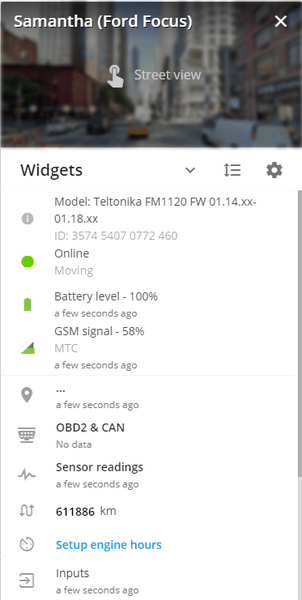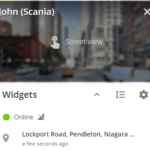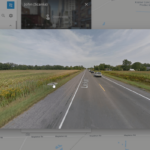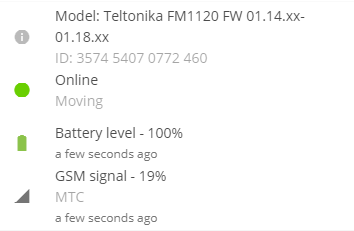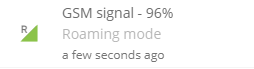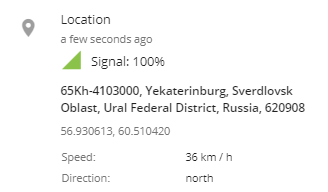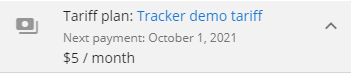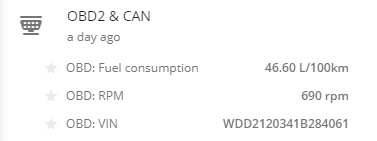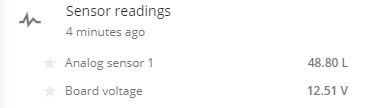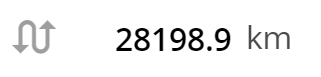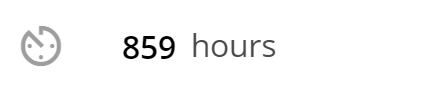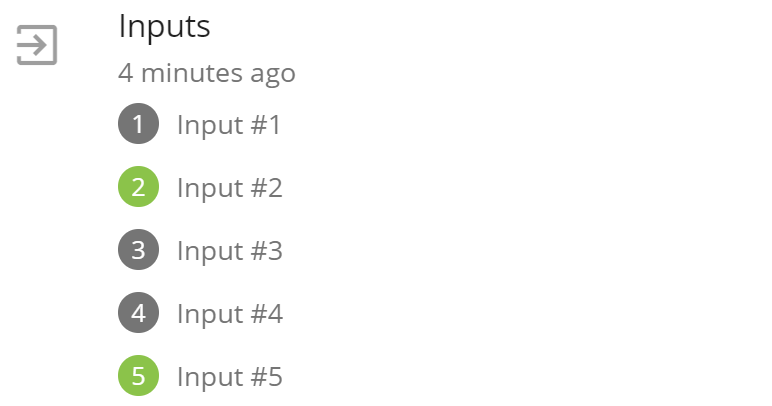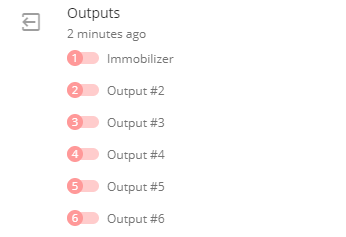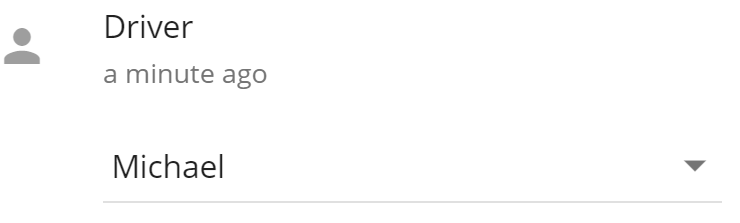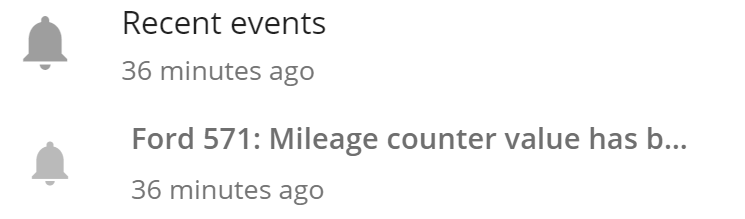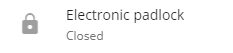Pressing the "info" button ![]() or double-clicking on a device in Object list will open device control panel.
or double-clicking on a device in Object list will open device control panel.
Control panel, displayed in the central part, contains detailed information about selected object, including its current status, location and telemetry data, and various tools for operational management.
Widgets customization
Widget list is easily customizable. To customize all widgets, there are three buttons.
Clicking on the button "show all" ![]() will expand all widgets and show information within them. Clicking on the "hide all"
will expand all widgets and show information within them. Clicking on the "hide all" ![]() will collapse them for a compact view.
will collapse them for a compact view.
"Change the order" ![]() allows changing the order of widgets. Pick the widget with
allows changing the order of widgets. Pick the widget with ![]() and drag it to a comfortable position in the list.
and drag it to a comfortable position in the list.
"Gear" ![]() opens the list of available widgets. Uncheck boxes to hide unnecessary widgets.
opens the list of available widgets. Uncheck boxes to hide unnecessary widgets.
Description
Displays Street view provided by Google. Allows watching panoramic views of the street on which the object is located.
The widget is disabled by default. Click on it once to expand a panoramic view of the current device location.
Contains information about the trackers, such as:
- Device model
- Device ID
- Connection status
- Movement status:
- Moving
- Stop
- Standstill: time (duration is displayed)
- Battery level
- GSM signal strength & operator
- Last update time of GSM and battery statuses.
If the tracker is connected to the CAN bus or OBD2 connector, the widget will display all available information from the vehicle. Fuel level and consumption, engine speed, coolant temperature, malfunction lamp (MIL), error codes (DTC), engine load, axle load, etc. To display the sensors, they must be added to in the device settings menu.
The widget displays all the information from the sensors that have been created in the the device settings menu. Clicking on the "star" button near the sensor allows to show it when the widget collapsed.
The refresh frequency depends on the frequency of data sent by the tracker. For some sensors like temperature all received data for the last several minutes are averaged.
The widget allows managing the state of the padlock-tracker. After clicking on the "Close" button, a command to change the state will be sent to the device and the lock will be closed.
This widget is displayed for the following models:
- Jointech JT701
- Jointech JT707
- Shenzhen HHD Technology G-400
- Xelti Technologies GPS Smart Lock
- Vibrant Global VG-eLock7A