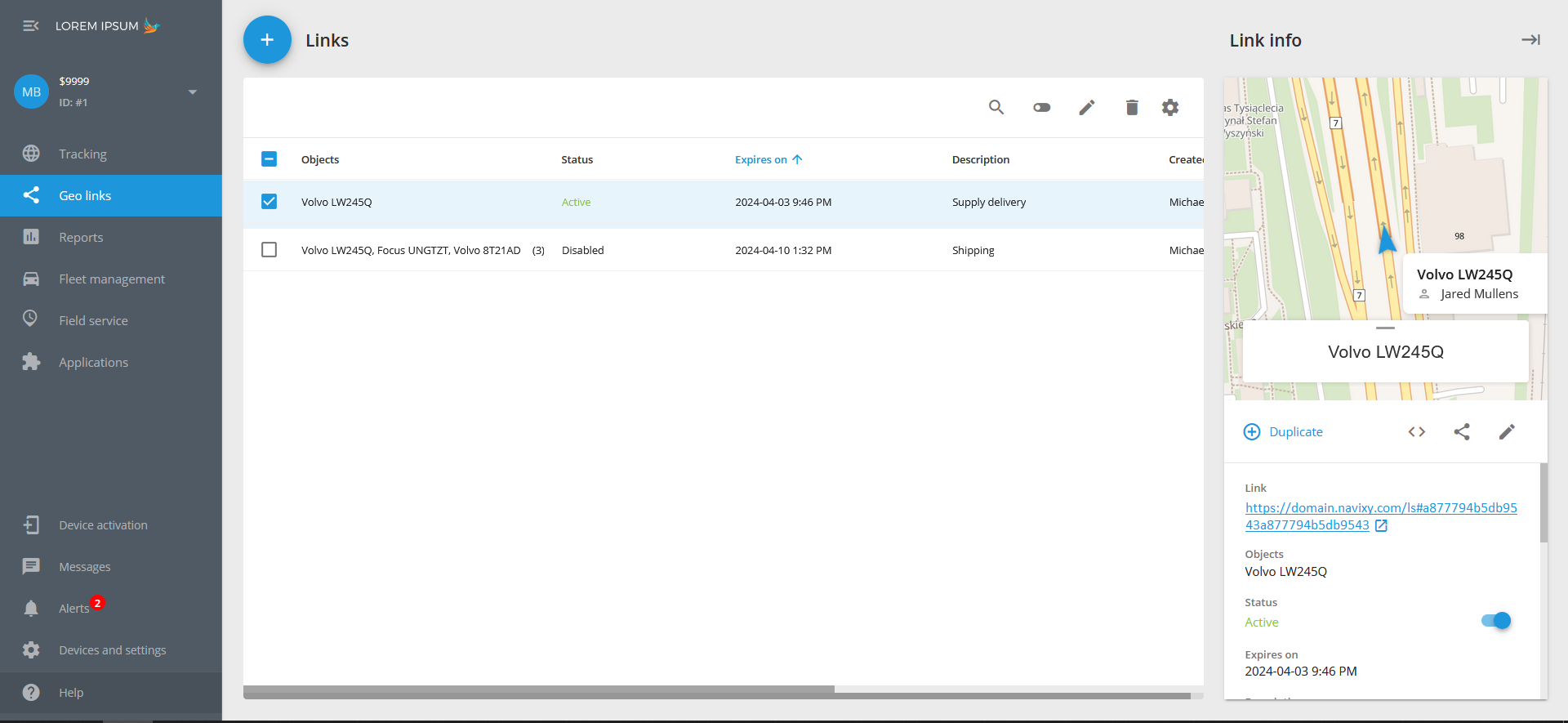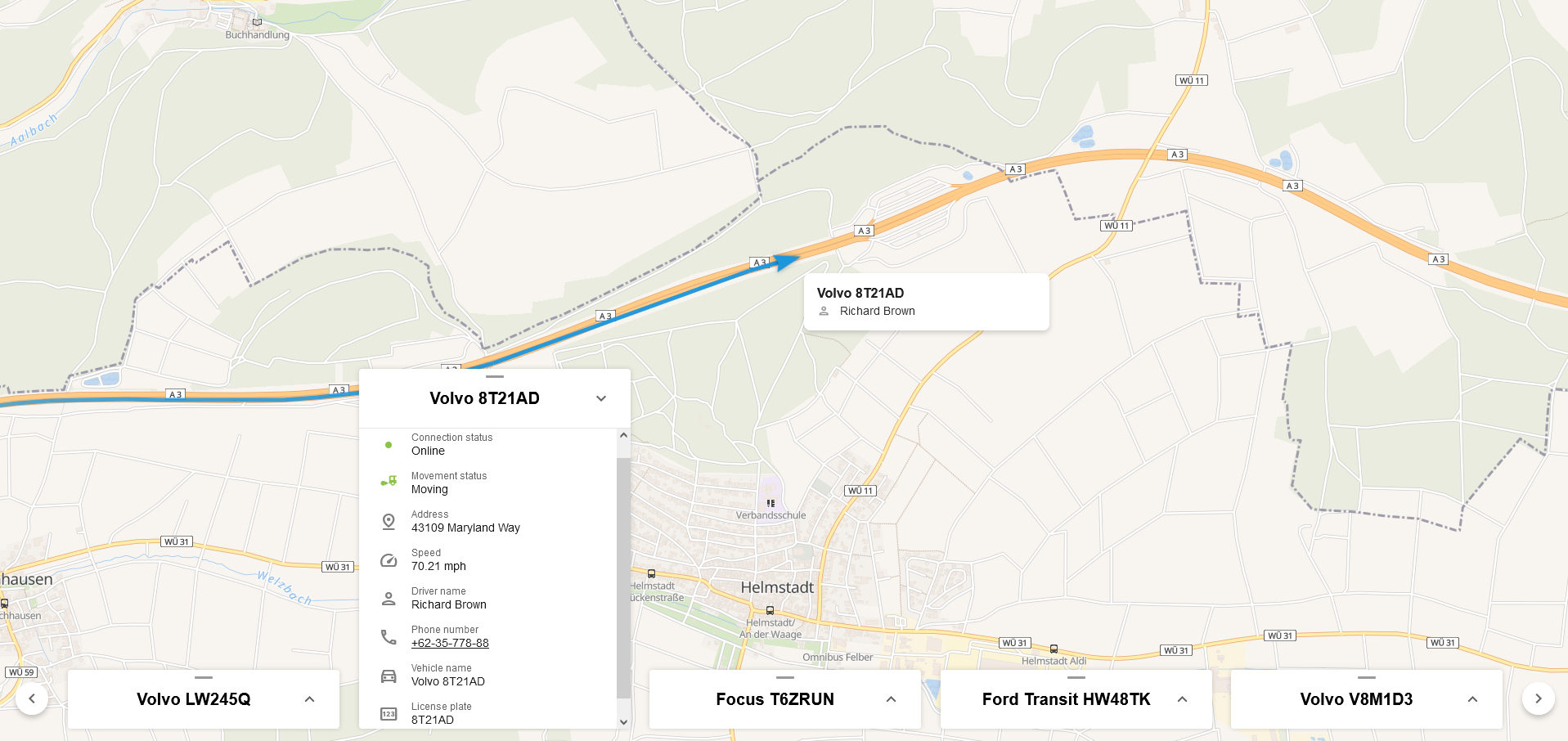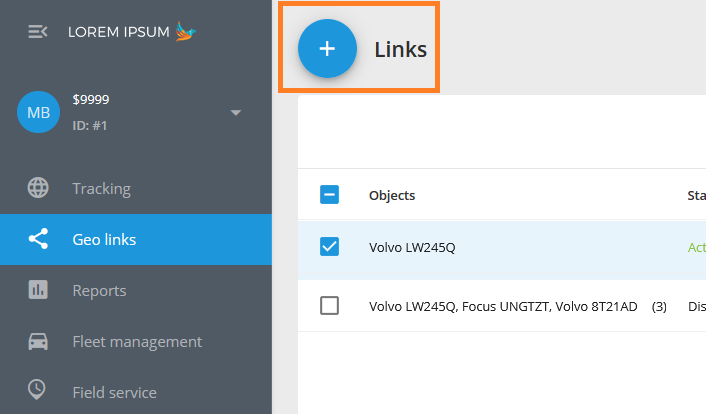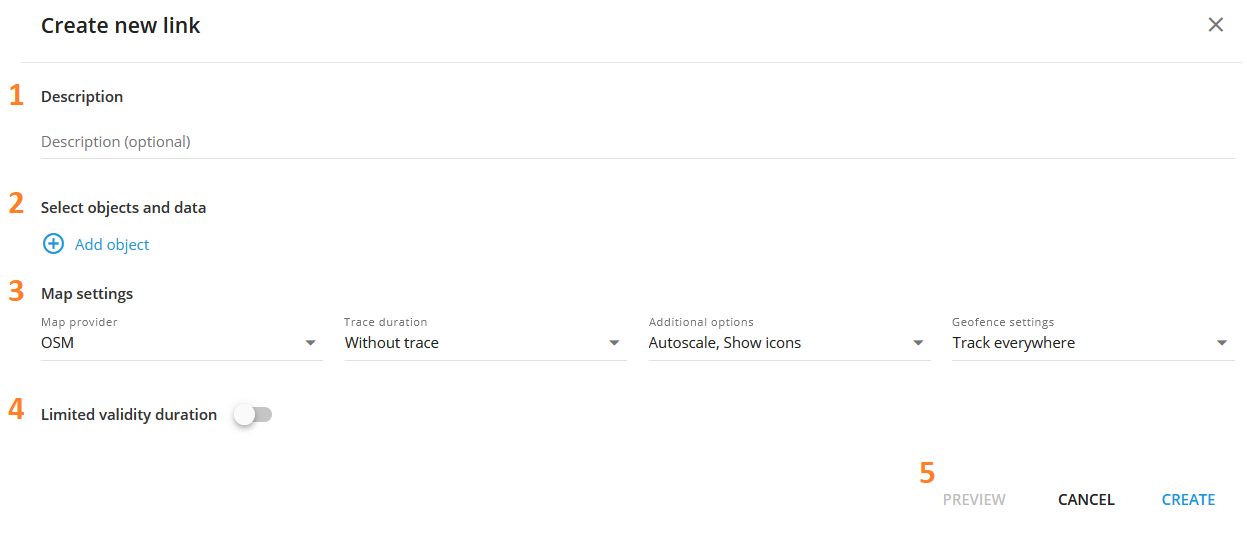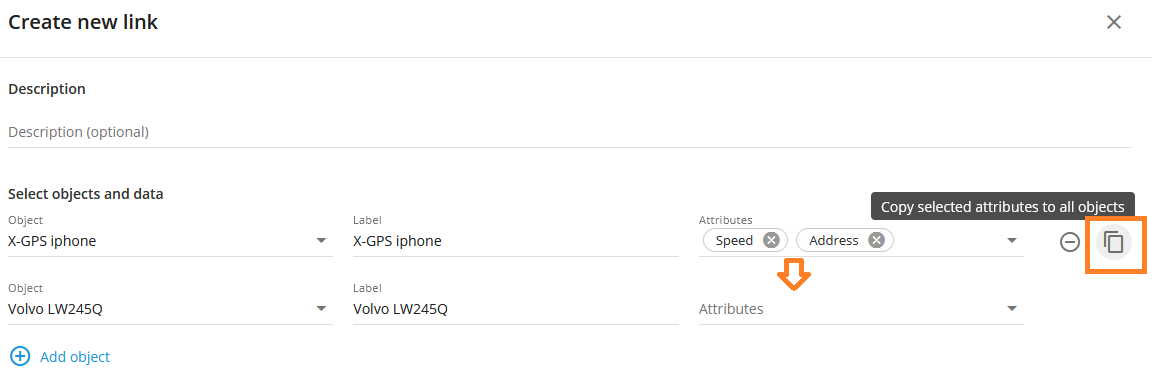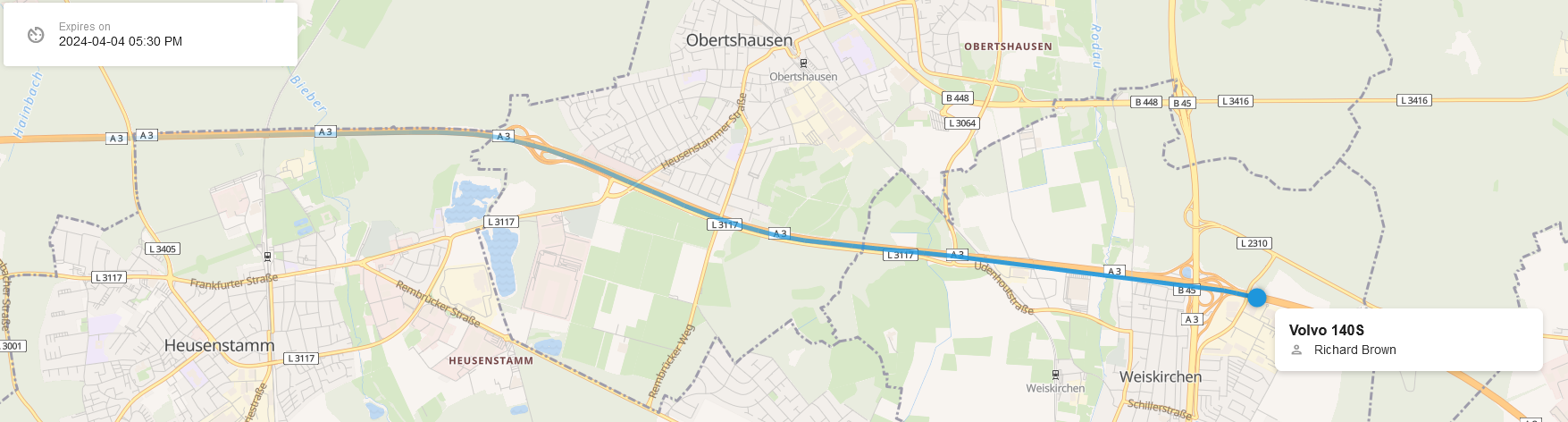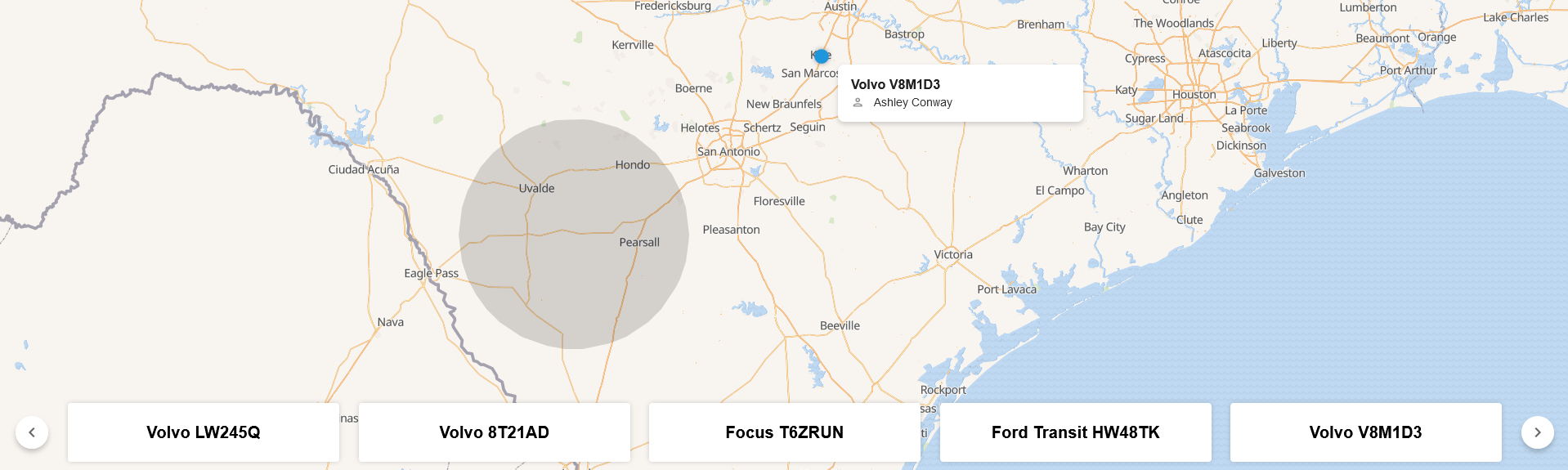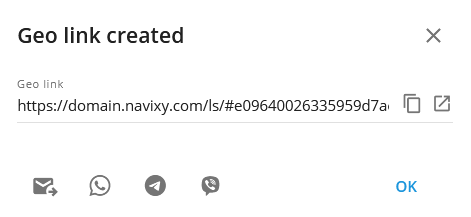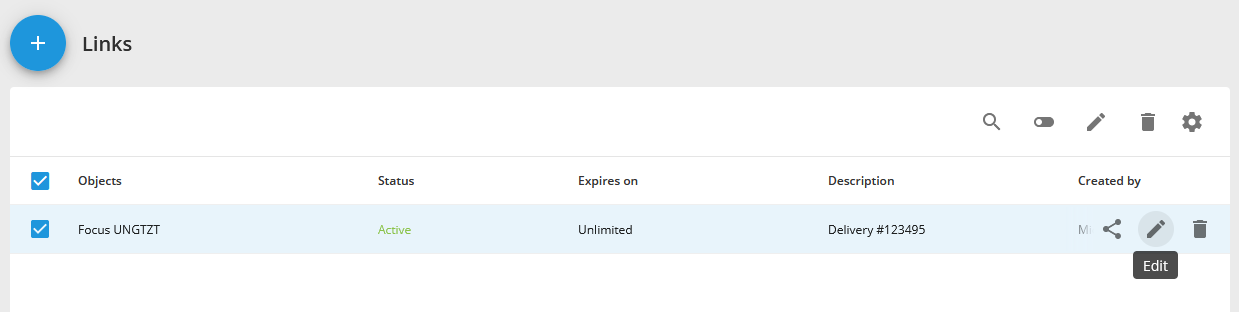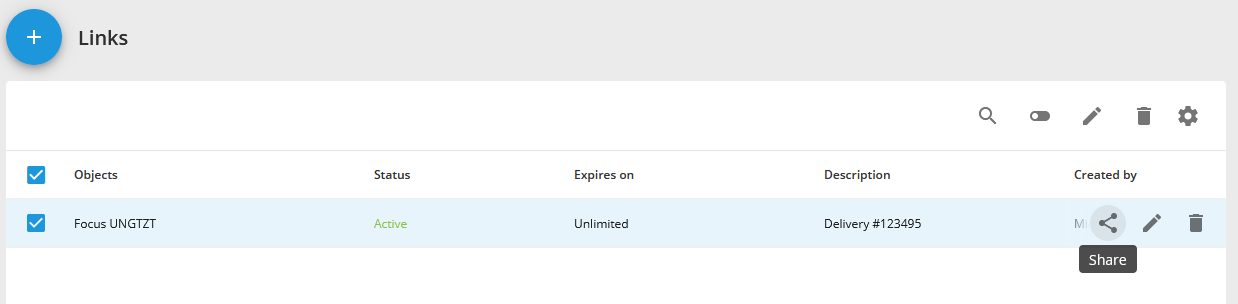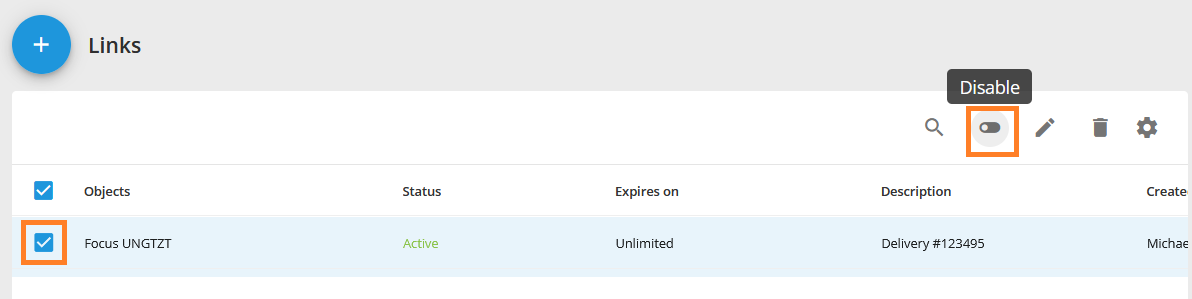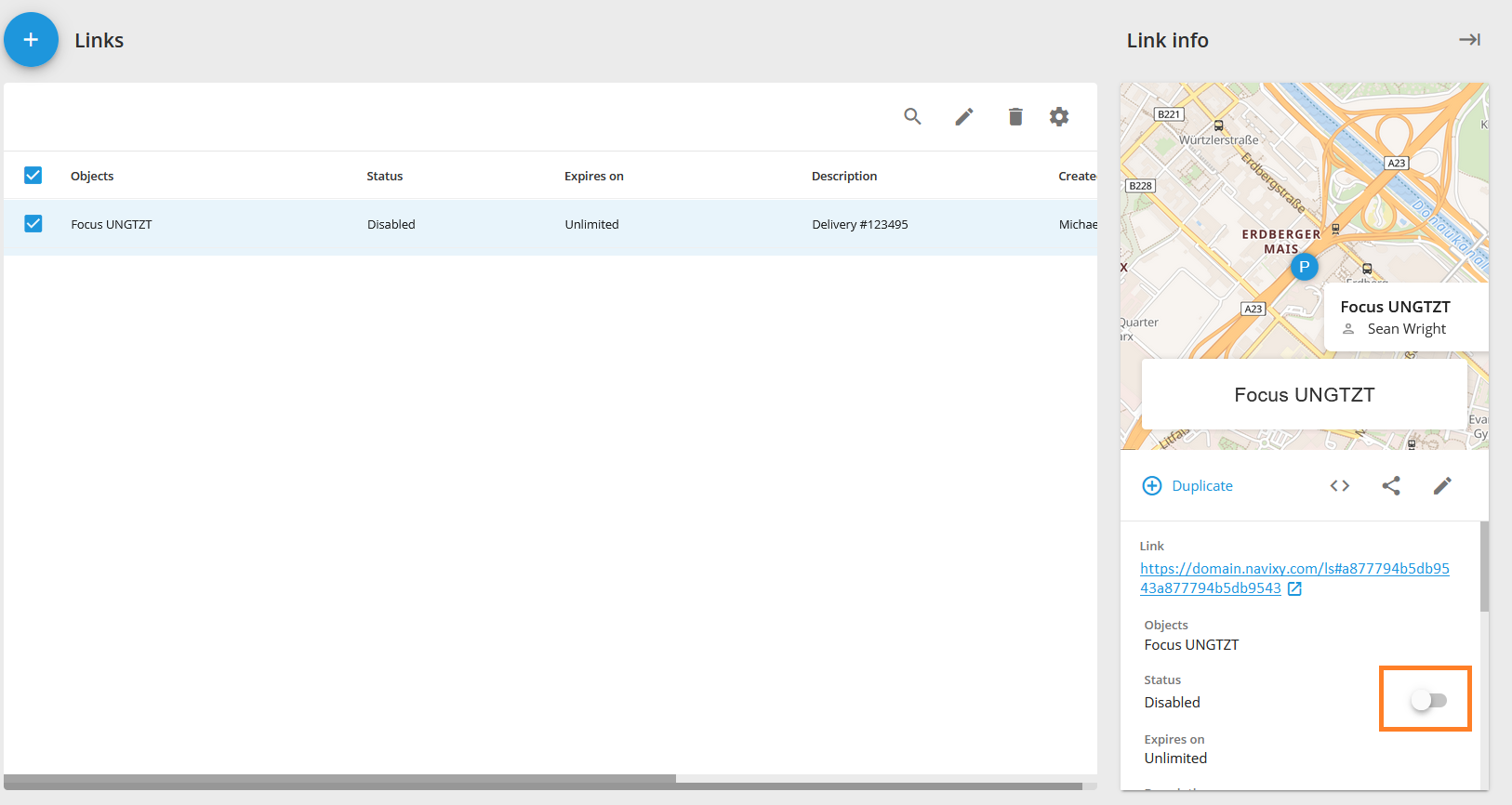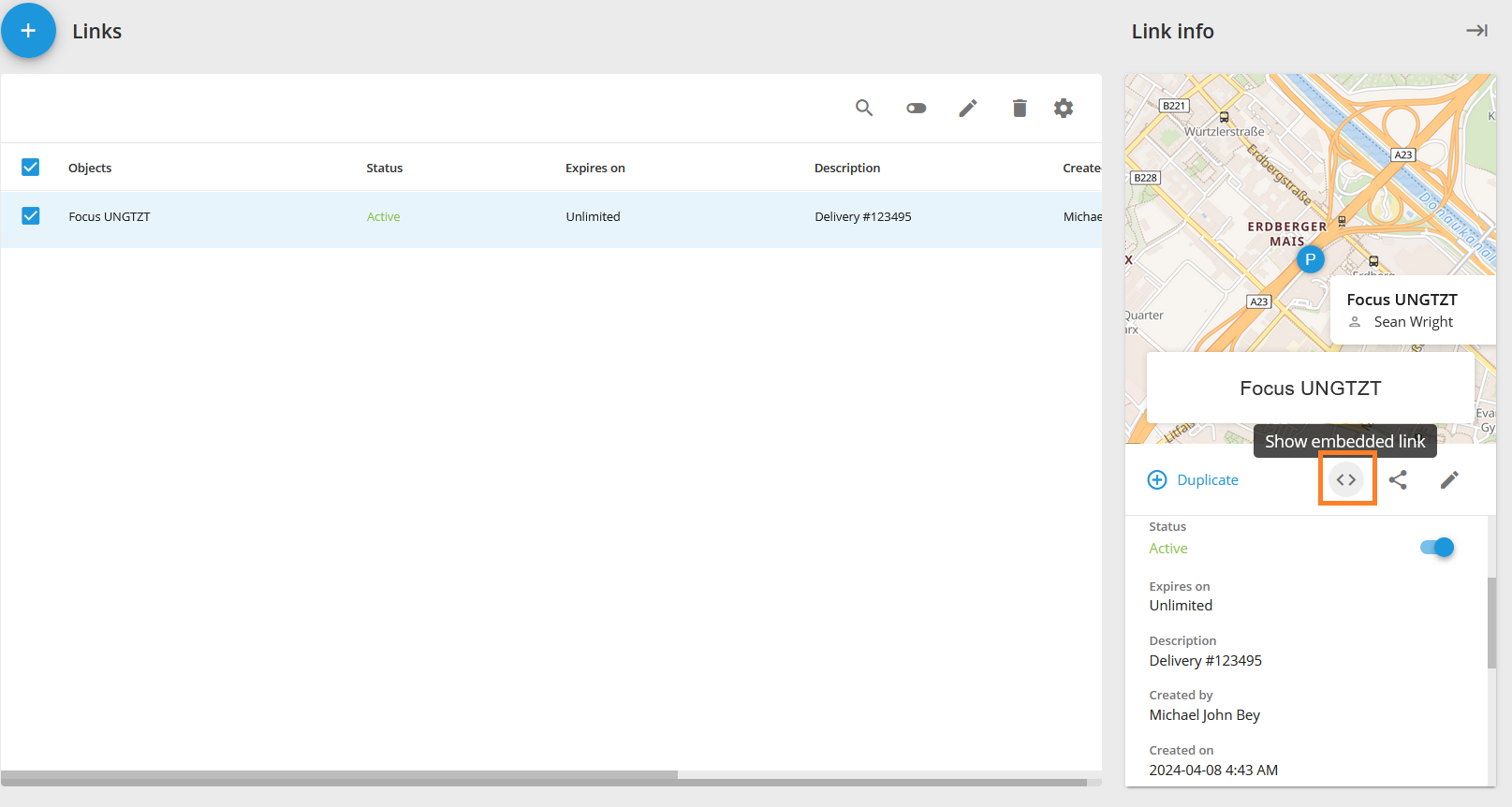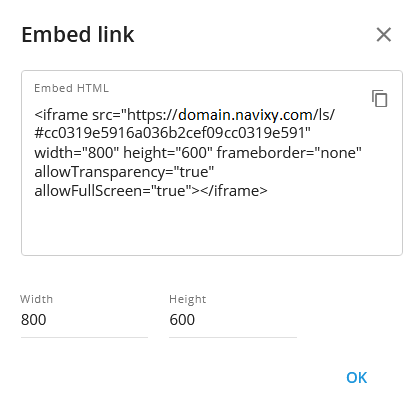Description
Geo-links can be applied across a variety of business and industrial sectors. For instance, in logistics, they can offer real-time tracking of deliveries, improving customer updates. Geo-links also provide capabilities for monitoring transport conditions, such as temperature in refrigerated transport, which is crucial for perishable goods. The integration of geo-links into business systems facilitates automated access to data, enhancing operational efficiency. Geo-links can be set with a specified lifespan, ideal for temporary access to tracking information, like during a delivery period, after which the link automatically deactivates to ensure privacy and security. This functionality is particularly supportive for the secure transport of high-value or sensitive items, providing visibility for a limited or permanent duration.
The instrument is used for displaying tracker objects on the map, with access provided by the generated link. It offers features such as link configuration, which includes setting an expiration time, geofence assignment, tracing, and additional options. Essentially, a geo-link is a URL automatically generated by the platform when creating a geo-link instance. Through this link, end users can gain temporary or permanent access to the map interface, vehicle options, and more.
For instance, here is an example of generated geo-link URL:
https://tracking.example/ls/#ecdd8c083d52a396ecdd8c083d52a396
A geo-link can be associated with multiple trackers, and these trackers will be indicated on the map using the generated link. There are several options and attributes that can be specified for a particular tracker or for the whole geo-link, such as the map, overridden object label, tracker attributes (speed, address, etc.), and others. Let's create an example geo-link to delve into more details.
Creating geo-links
To create a geo-link, simply click on the "+" button, and the creation dialogue will appear:
The dialogue provides a couple of options to be configured or filled in:
1 Description (Optional):
Information field which serves for specifying additional custom information about the link. The maximum length is 100 characters.
2 Select objects and data:
The list of objects available by the link. Each object has the following list of options to be specified upon adding the object:
Object - The beacon to be tracked.
Label - The specific label that will be displayed in the geo-link interface overwriting the currently set label in the cabinet.
Attributes - The attributes of the tracker to be displayed in the geo-link interface. The attributes include:
- Speed
- Address
- Movement status
- Driver name
- Phone number
- Vehicle name
- License plate
- Connection status
Use the copy button to apply the same attribute list to all other objects in the geo-link. This function may save a significant amount of time when configuring attributes for multiple objects.
3 Map settings:
Map provider - Select the map which you want your geo-link end users to see by the generated geo-link. The list of maps is specified by the platform service provider.
Trace duration - The tracking trace.
This is what a trace might look like if set for 5 minutes:
Autoscale - The map zoom and position auto adjustment on the multiple tracker movement.
Geofence settings - Selection can be made to either show or hide tracker locations based on the geofence position. For instance, by selecting the "Track outside geofence" option, trackers will be shown on the map only when they are outside of the selected geofences. This function may be useful for scenarios such as shipping or delivery, where the end-user should not see the tracker being loaded with goods before departure. Respectively, the "Track inside geofences" will show trackers only when they are inside the selected geofences.
4 Limited validity duration - Specify the link's lifetime. This can be quickly selected from predefined periods or set to a custom period of time. If the lifetime duration is set to start from a future moment, the link will remain inactive until that time arrives. Leave the option unselected for a permanent geo-link configuration.
5 Preview - Check what the configured geo-link looks like from the geo-link web interface from the end-user's perspective. The preview feature enables quick swapping between the user and geo-link interfaces for a more accurate representation of the geo-link configuration.
After pressing the "Create" button, a pop-up dialogue appears with the generated link. The link can be copied and provided to end-users or shared via the social network buttons:
Updating and sharing geo-links
Any update to a geo-link preserves the generated URL. If the URL needs to be changed, the geo-link must be re-created.
To edit a geo-link, select it and use the pencil button at the top of the table, or hover the mouse over the link, and additional buttons will appear along with the pencil button:
To share an existing geo-link, hover the mouse over the link (or select the checkbox) and press the "Share" button:
To disable a geo-link select it via the checkbox and press the Disable button on the top of the list:
Re-enabling the geo-link is done from the side bar menu:
Embedded links
Embedded links are a highly useful tool for interface integration and web development. Geo-links offer the capability to generate and adjust iframe embeddable code that can be reused for the needs of creators and integrators.
To access the embed code, select a geo-link and move to the right side bar menu. In the menu, look for the "<>" button and click on it:
The width and height of the iframe element can be adjusted directly in the "Embed link" window.