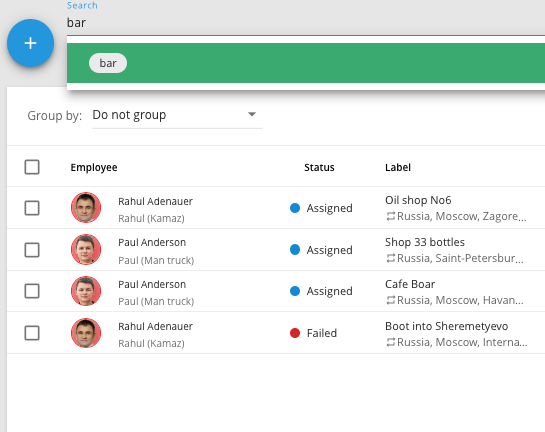Search tasks
You can find and sort tasks based on their name or assigned tags. For example, you could easily display only Urgent tasks or all tasks for deliveries.
To search tasks:
1. Click on the search bar on top of the page
2. Select a tag from a drop-down menu or input your own request
Filter tasks
Our Tasks menu has a filter option that will allow you to display only the tasks that satisfy specified criteria.
Tasks can be filtered by:
- Date of completion
- Assigned employee
- Current status
Filter by date
Filter by date will allow you to display tasks scheduled for a certain period.
To filter tasks by date you should:
1. Click the date field above the list of Tasks
2. Select date range
After that, the list will only contain tasks scheduled for the selected time period.
Filter by Employee
Tasks can be sorted by assigned employee. This will allow you to view only the tasks assigned to certain personnel or group.
To filter tasks by the employee you should:
1. Click on the Employee field above the list of tasks
2. Select employees or a group.
After that, the list will display tasks assigned to selected personnel.
Filter by status
Filter by status will allow you to view tasks in a certain status - unassigned, assigned, arrived, completed, completed with errors, delayed or failed.
To filter tasks by status you should:
1. Click on Status field above the task list
2. Select required statuses
After that, only the tasks with specified statuses will be displayed.