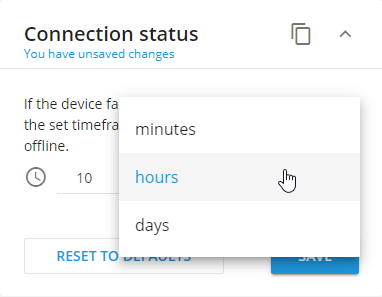Ensuring prolonged connectivity for your device is often essential, especially when dealing with devices that sporadically transmit data to the platform, such as cargo trackers reporting once a day or specific fuel generators on construction sites which must be available for output control always.
How to use connection status settings
Follow these straightforward steps to tailor the connection timeout to meet your specific requirements:
Access the "Devices and Settings" section within the user interface to begin the customization process.
Choose the particular device for which you intend to adjust the timeout settings. This ensures a personalized approach to each device's connectivity.
Within the "Connection Status" portlet, set your preferred timeout interval. This can vary from a minute to an extensive 3000 days, providing flexibility based on your operational needs.
The platform will prompt you to save the modified settings. Confirm the changes, and the updated timeout settings will be activated instantly.
It is possible to streamline the process by applying the same settings to other devices of the user. Simply copy the settings, mirroring the approach used with other portlets.
How statuses work after the change
For clarity, let's look at an example when the device enters a tunnel in which there is no connection with GPS satellites. Let's assume that the time set in the Connection Status setting is 60 minutes.
Up until the moment the device enters the tunnel, the connection with the satellites is established and it transmits the current GPS coordinates to the platform, displaying a green status. Once inside the tunnel, where satellite connection is impossible, the device starts sending packets without actual coordinates. Five minutes after receiving the latest up-to-date GPS data, the platform will set the tracker status to Connected visible.
Now, let's consider the scenario where the tracker continued moving through the tunnel and its GSM connection was also lost. If 60 minutes elapse since the last packet, the platform will label the tracker as "Not connected" and terminate the connection. As soon as the car is back outside and the tracker is connected to GPS satellites again, it will send a packet with the current coordinates, and the platform will assign it the status Connected visible.