Widgets display device information such as device status, sensor readings, device output monitoring, and more.
The list of widgets can be hidden by pressing the button ![]() . Pressing the button again will expand the menu back.
. Pressing the button again will expand the menu back.
The list of widgets can be edited according to the user's interests. Widgets that are not needed can be deleted, and those that are needed can be moved to the top of the list.
Description
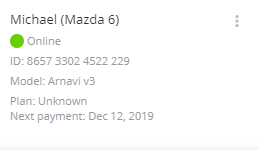
Contains information about the trackers, such as:
- Status
- Device ID
- Device model
- Tariff plan
- Date of next payment
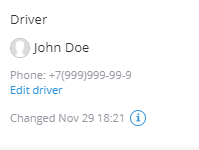
Contains information about the assigned driver. The driver can be assigned or changed directly in the widget menu by clicking on the "Edit driver" button.
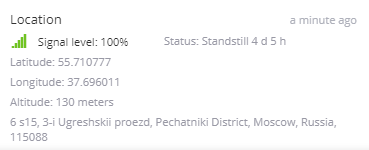
Displays information about the tracker's location, signal strength, direction, address closest to the tracker's location, status (moving or standing).
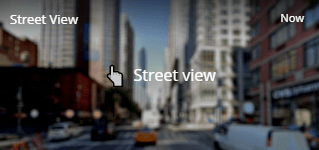
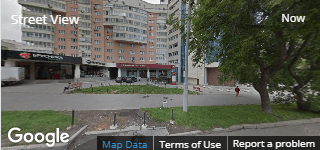
Displays street view provided by Google. The view will be extended to the full screen when you click on the widget.
The widget is disabled by default. Click on it once to activate.
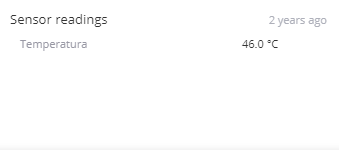
The widget displays all the information from the sensors that have been added in the device settings. The refresh frequency depends on the frequency of data sent by the tracker.
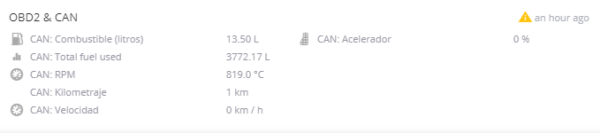
If the tracker is connected to the CAN bus or OBD2 connector, the widget will display all available information from the vehicle. To display the sensors, they must be added in the device settings.
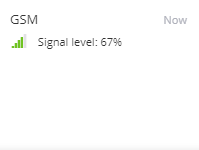
Information about GSM carrier and signal level.
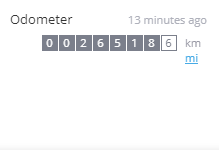
Displays the device's mileage value. Double-clicking on the counter allows changing the mileage.
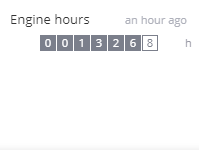
Displays the time when the engine is running. Double-clicking on the counters allows changing the value.
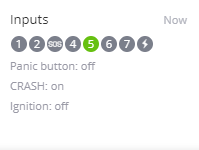
Displays the state of all tracker inputs. Green indicates that the input is on.
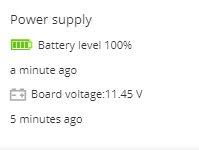
Displays the percentage of the device's internal battery level and the voltage of the external power supply.
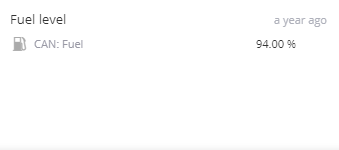
Displays data from fuel sensors. Sensors must be added in the device settings.
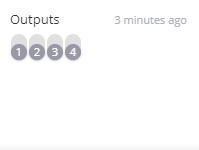
Controls the outputs of the device. In order to switch, press the corresponding output, after which a command to switch will be sent to the device.
IMPORTANT!
If an important vehicle component (e.g. ignition) is connected to the output, please make sure that the vehicle is not moving.
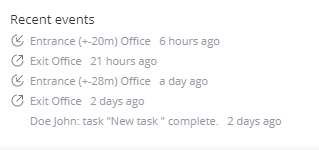
Displays brief information about all recent alerts.
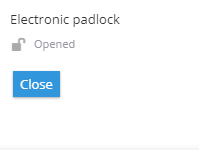
The widget allows managing the state of the padlock-tracker. After clicking on the "Close" button, a command to change the state will be sent to the device and the lock will be closed.
This widget is displayed for the following models:
- Jointech JT701
- Jointech JT707
- Shenzhen HHD Technology G-400
- Xelti Technologies GPS Smart Lock
- Vibrant Global VG-eLock7A
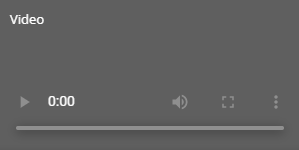
The widget allows displaying streaming video from Howen Technologies devices. Note that only one video stream is available for display.