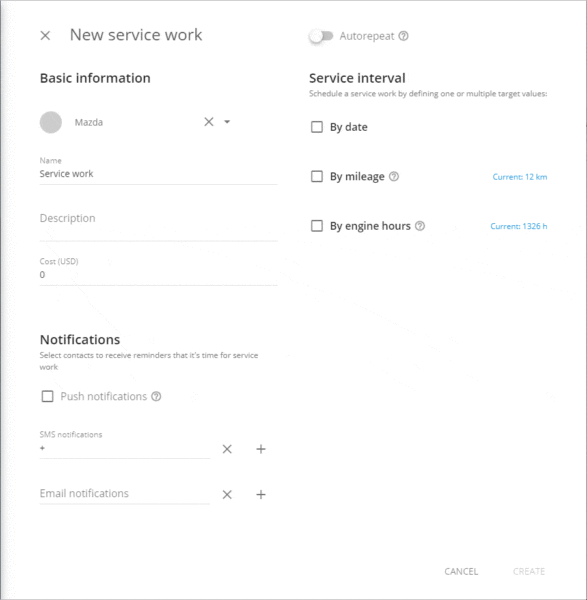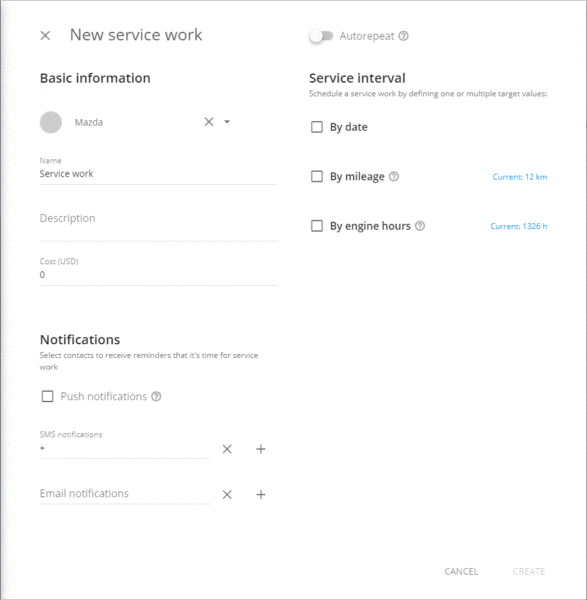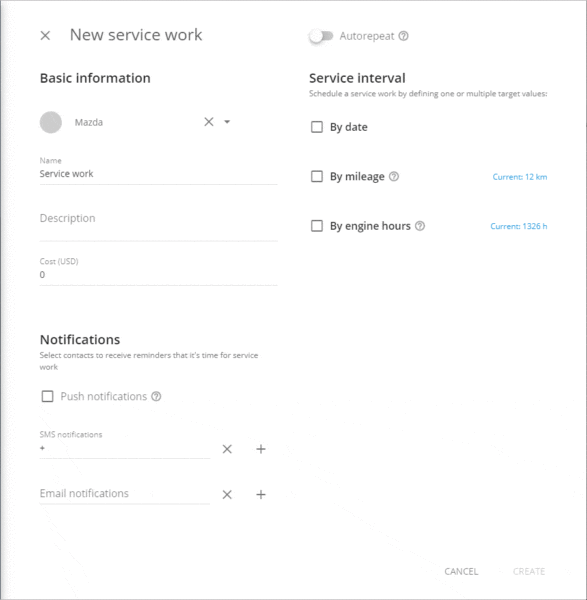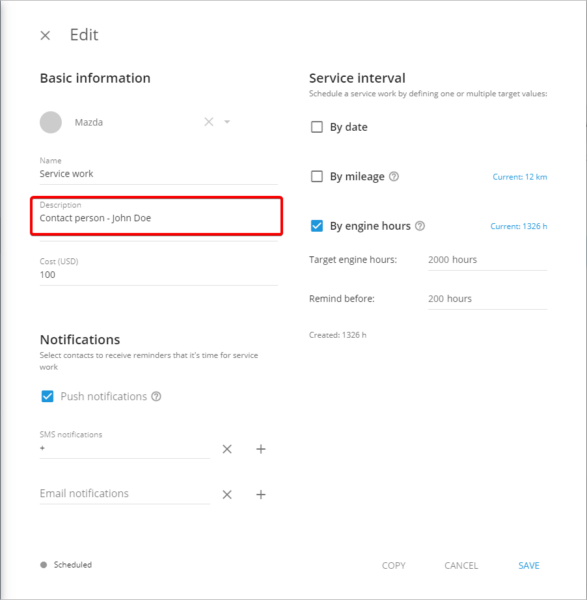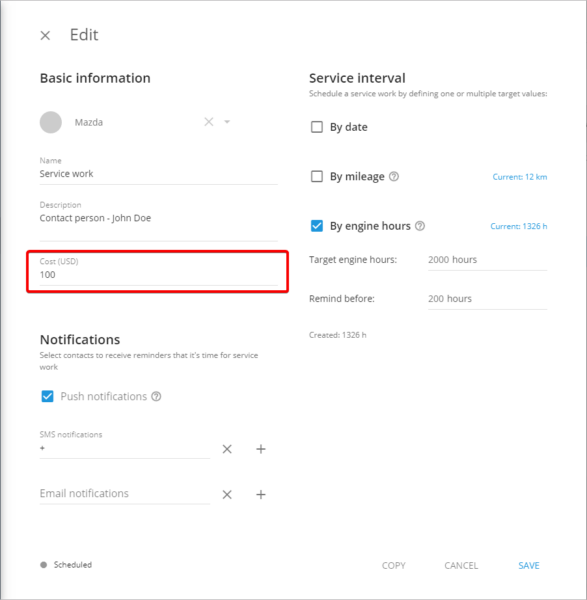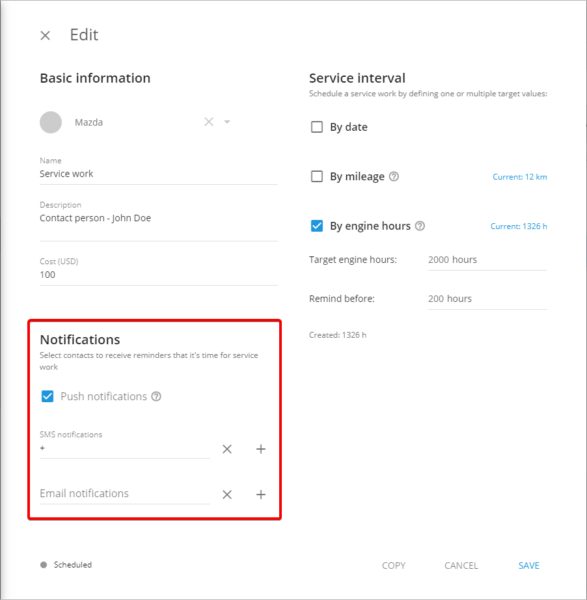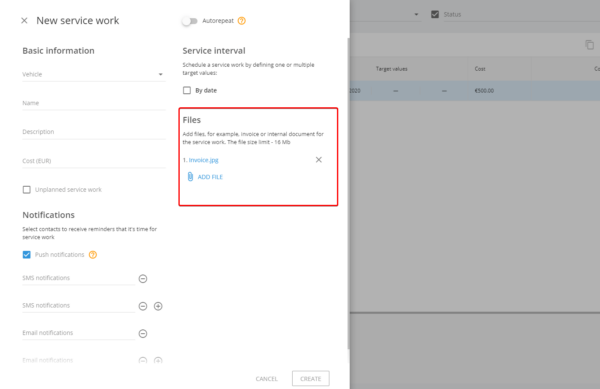Create service works to receive timely notifications of the upcoming maintenance.
To add a service work:
1. Go to Fleet and click Maintenance.
2. Press Add in the top left corner.
3. Select the vehicle that you need to add a service work for.
4. Select one or more conditions for the service interval:
By date — fill in the date of the service work in the “schedule on” field.
Use “Remind before” field to enter the number of days prior to the “schedule on” date that you should be notified of the upcoming service work.
By mileage — enter the odometer value that the service works should be completed upon in the “target mileage” field;
Use “Remind before” field to enter the number of miles prior to the “target mileage” that you should be notified of the upcoming service works.
By engine hours — enter the engine hours value that the service works should be completed upon in the “target value” field.
Use “Remind before” field to enter the number of engine hours prior to the “target value” that you should be notified of the upcoming service work.
When one of the maintenance conditions either of CBM or Scheduled maintenance is coming up, a notification will be sent and the task status will be automatically updated to “soon”. All current statuses are available in the Maintenance task list.
- Save service work.
Once you hit save, the task will immediately appear in the Maintenance task list.
Additional parameters
Additionally you can add:
- Service work description — type in details for the new service work, for instance, its name, maintenance organisation or preferred engine oil brand.
- Contacts to receive reminders of the service work by any means of your choice:
- Push-notification — install X-GPS Monitor app and enable push-notifications to stay alert about the upcoming service works.
- SMS — add up to three cell phone numbers to be reminded by text.
- Email — add up to three email addresses to be reminded by email.