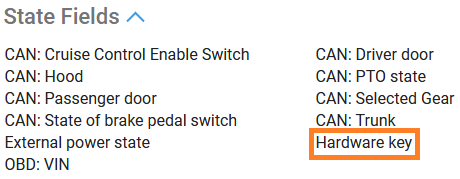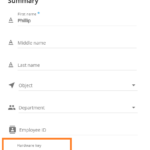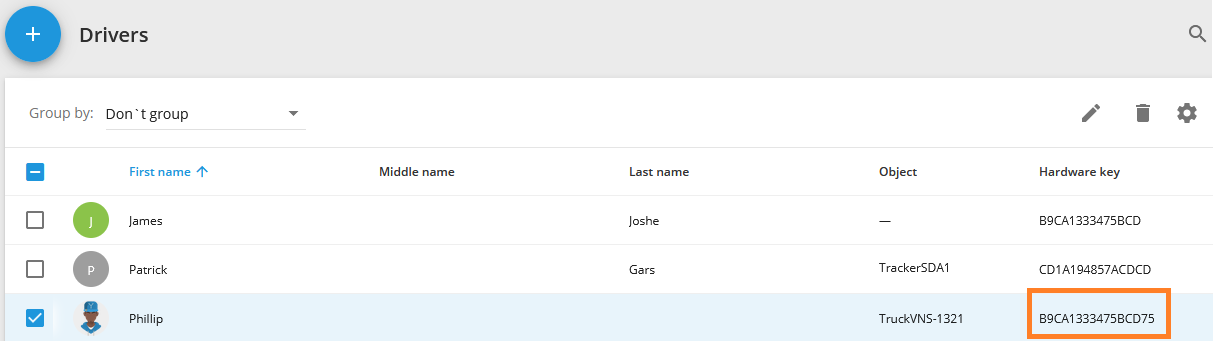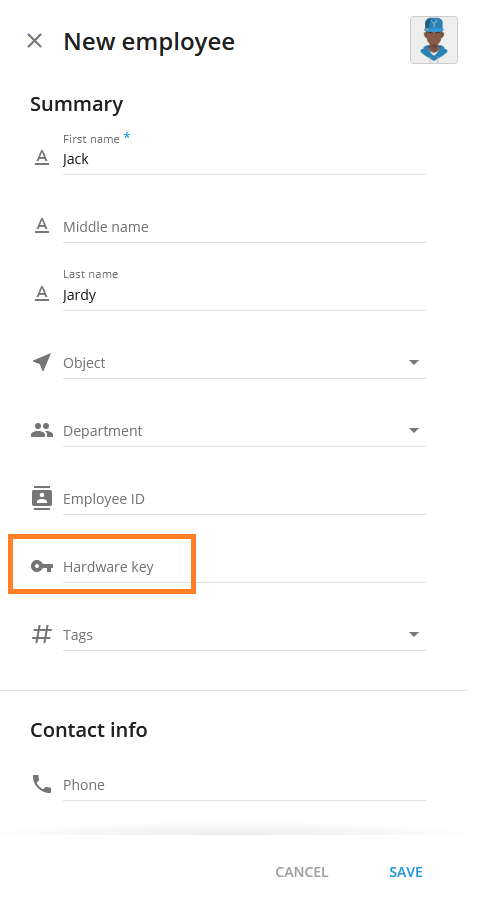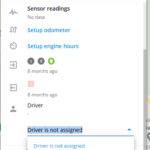Automatic Identification
Electronic keys such as i-Button or RFID will help you to assign drivers to vehicles automatically. This functionality is supported only by those devices which have the ability to connect an electronic key via the 1-Wire interface.
In order to bind an i-Button key to a driver, you should manually enter the Hardware key to the required field in the employee card (the code is on the key itself).
After the electronic key is specified in the card and attached to the I-Button reader, the driver will be automatically identified by the system and assigned to the appropriate vehicle.
Automatic RFID/iButton reading and assignment work when the following conditions are met:
- The "Hardware key" feature is integrated on the Navixy platform for a tracker in use. It can be verified on the supported devices page:
https://www.navixy.com/devices/
If you see the "Hardware key" option in the "State Fields" section, the platform supports the Driver Identification feature for a given model.
- A driver has been created in the user interface, and the expected key value is filled in the "Hardware key" field:
- The device sends the Hardware key to the platform and the key value matches a "Hardware key" field value for any of drivers from the list in the Fleet management section.