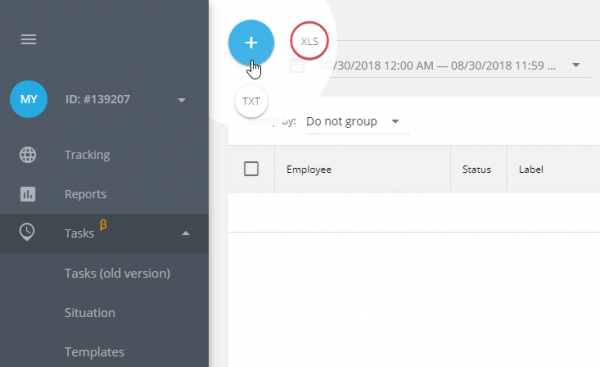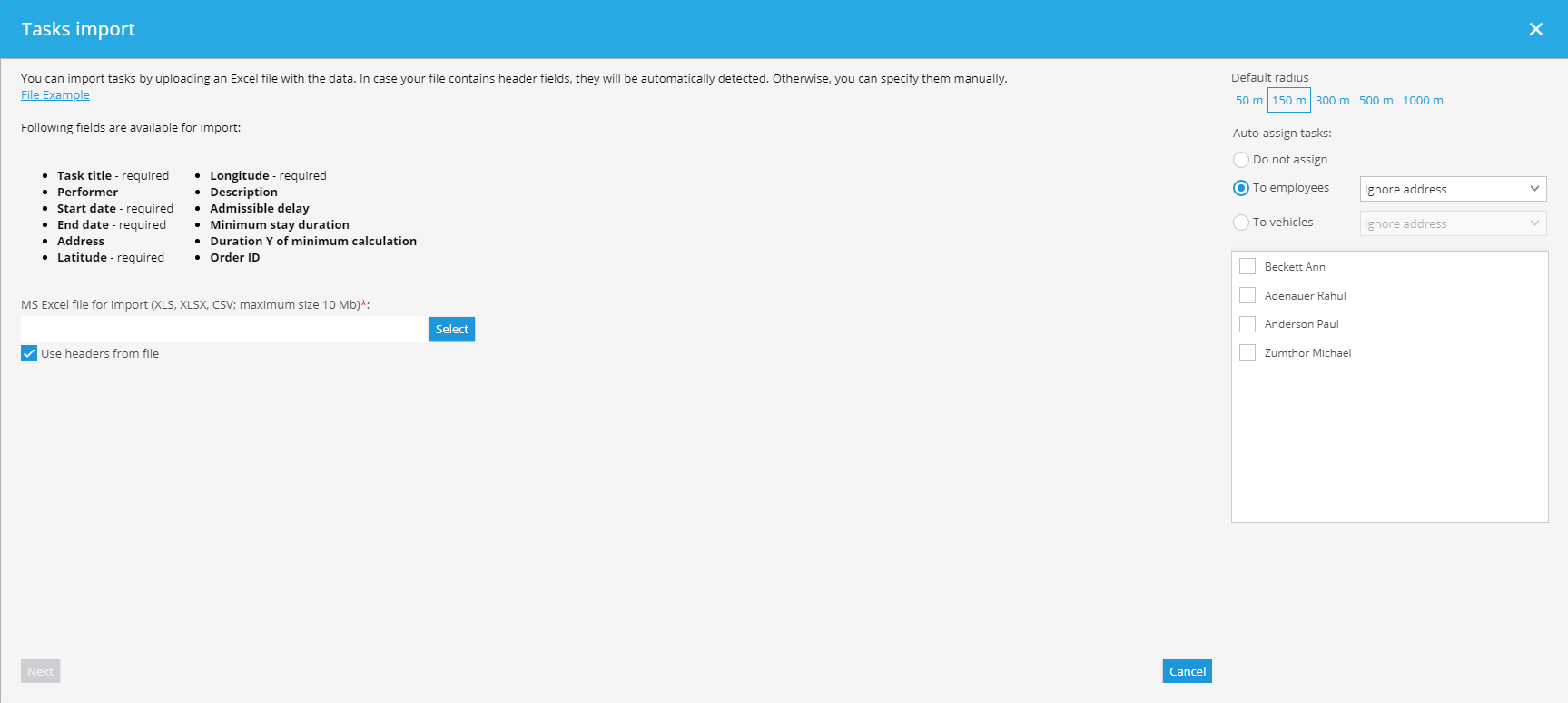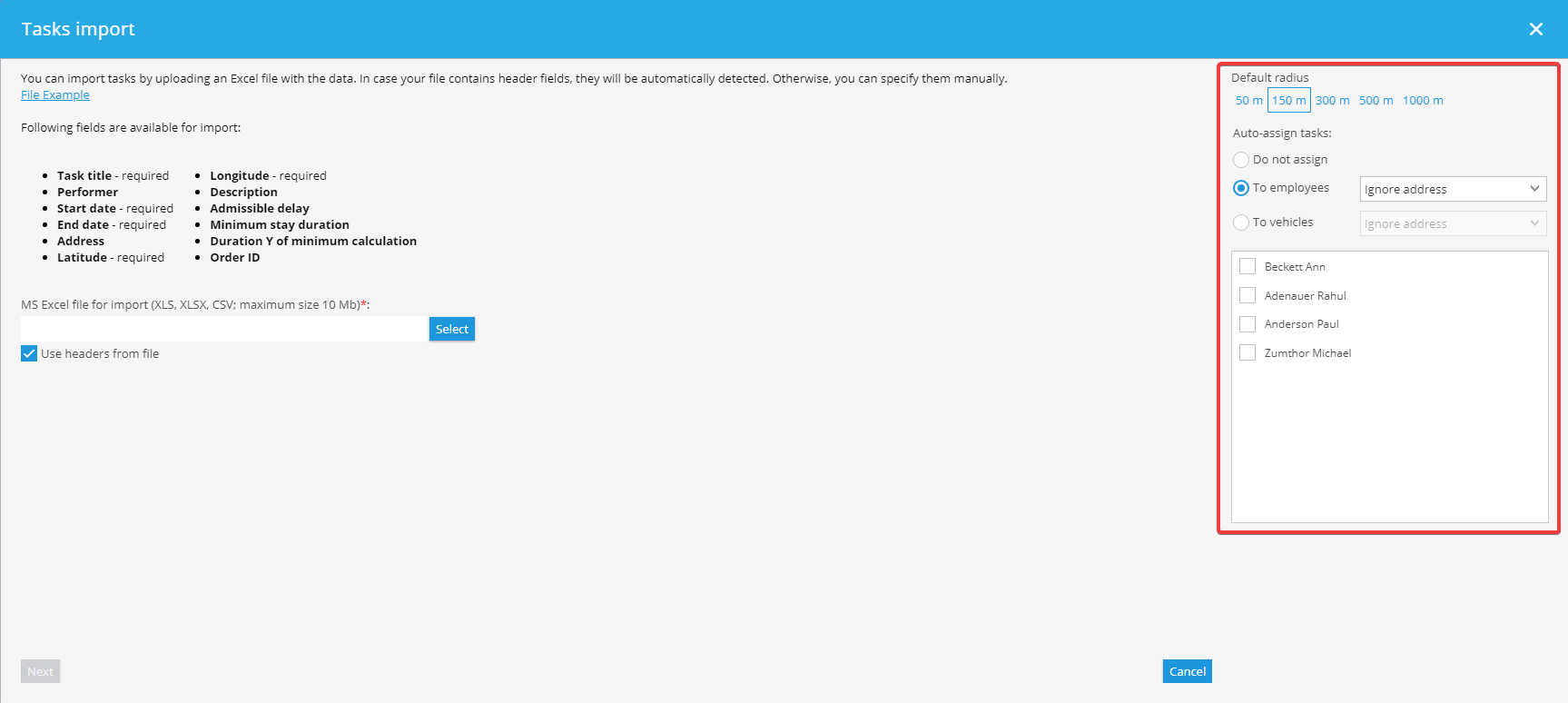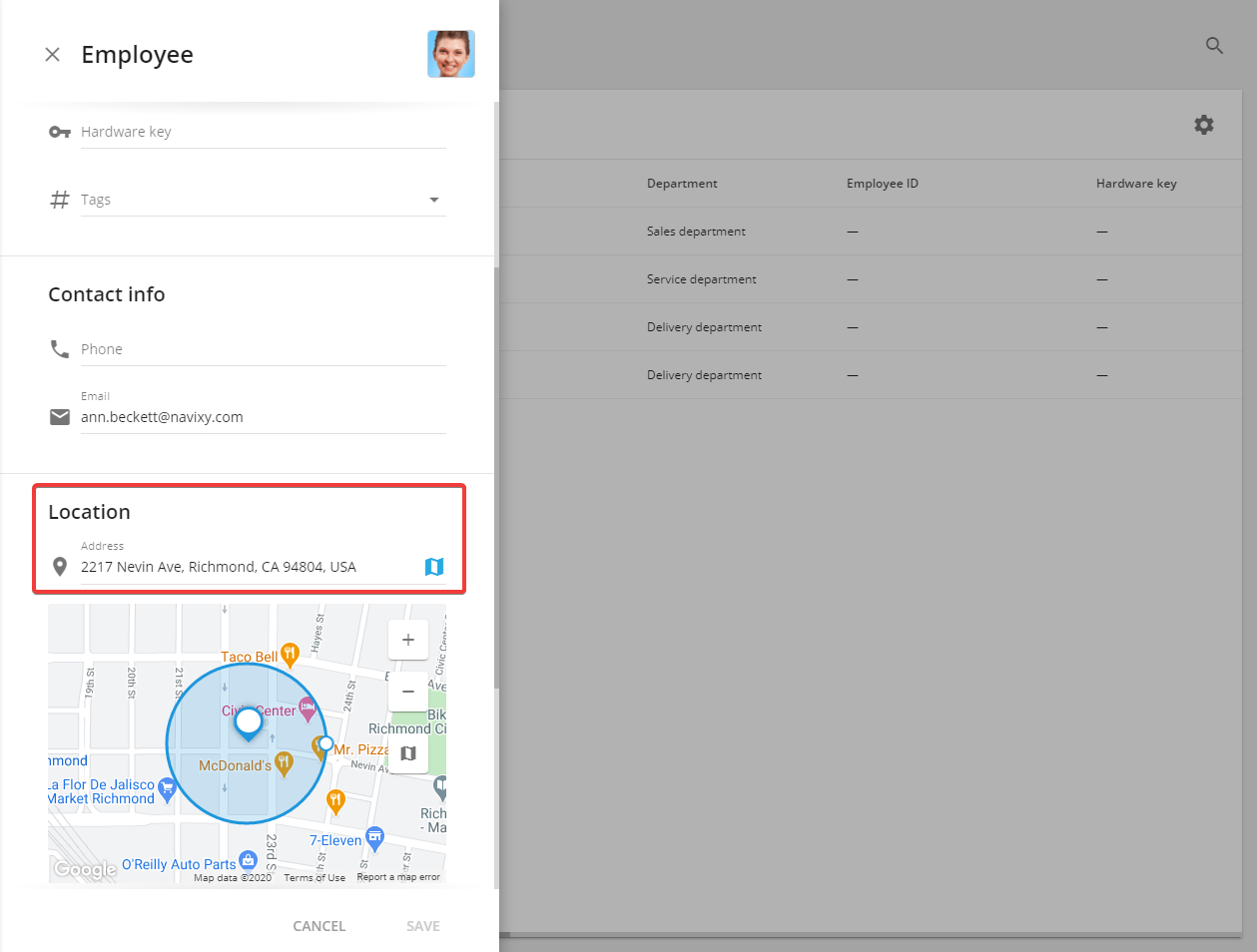When you have a lot of employees or tasks, it is more convenient to import task lists rather then creating and assigning them manually one by one. Usually in this case tasks are loaded from external systems like 1C or other CRMs.
Besides usage of programming interface (API) for developers, there’s an easy way of import – from Excel file. Data has to be presented in the form of XLS, XLSX or CSV spreadsheet.
To start importing from an excel file, hover your mouse over “+” button and the press “XLS”
You are going to see the “Tasks import” window where you can download “File example” and also set task parameters.
Import settings
In addition to private settings that are individual for each task, you can specify:
- Default radius – defines the permissible deviation from a specified location. Even if employee(vehicle) will not arrive to defined place but will arrive to specified area the task will be counted as completed.
If you want that the imported tasks were automatically assigned to employees, use “Auto-assign tasks” feature. That way you can specify to which employees (from the list) and how the task will be assigned.
- Ignore address – task will assigned to all employees evenly.
- Use employee address – tasks will be assigned according to the distance to the employee's home address.
- Use department address – task will be assigned according to the distance to the employee's department.