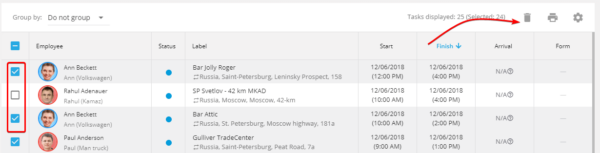Editing tasks
You can edit tasks in the “Task Info” section on the right side of the screen. Editing is available only for tasks with the “Unassigned”, “Assigned”, “Arrived” statuses. For example, the date/time of the courier’s visit was changed, you can change task’s date and time too.
How to edit a task:
1. Select a task, which you want to edit in the tasks list. Task’s route/destination and employee, which was assigned to this task, will appear in the right part of the screen
2. Make needed changes in the bottom right in the screen. Following parameters are available for changes:
- Assignee
- Taks’s label
- Description
- Address
- Date and time
- Task’s form
Deleting tasks
For example, if your client refused a delivery, you can remove unnecessary task.