Wialon IPS is a generic, publicly available data forwarding protocol from Gurtam for retranslating personal and vehicle GPS and GLONASS trackers which transfer data to satellite monitoring servers/third-party resources.
Protocol Category: Data consolidation
What is Wialon IPS?
The Wialon IPS data forwarding protocol can be used to forward fleet data/vehicle trackers between two Navixy servers (e.g. if you have ServerMate and On-Premise versions).
This is ideal for partners with devices connected to Wialon who would like that data sent to Navixy. Data forwarded can include information regarding: vehicle positioning, fuel monitoring, sensors, temperature, etc.
Wialon IPS general technical information
The Wialon IPS protocol utilizes the TCP transport layer to send ASCII data to the 3rd party server, receive 3rd party data, or send to a separate Navixy server for further data processing.
Data sent to Wialon IPS:
- Date and time
- Lat
- Long
- Altitude
- Speed
- Satellites
- Inputs
- Outputs
- Analog sensors
- Mileage
- Battery level
- Driver ID
- Events
Wialon IPS configuration
Setting up
To set up data forwarding for the Wialon IPS protocol, open the device settings from the main menu by pressing the “Gear” icon on the bottom left of the screen
Then, click the “Data forwarding” widget
Click “Retranslators management”.
This will open a popup where you will input the required parameters by pressing the + button.
For the Wialon IPS protocol, input the following information:
- Name
- Enter a name to make this retranslator easily identifiable
- Protocol
- Select the Wialon IPS protocol from the dropdown
- Destination server address
- 3rd party server
- Navixy A to Navixy B
- On A, input the server address for B
- If receiving from Wialon
- EU domain: tracker.navixy.com
- US domain: tracker.us.navixy.com
- Destination Port
- Related information from the 3rd party server
- Navixy A to Navixy B, and from Wialon IPS
- 47768
A Retranslation management screen should look similar to the following, no password needed. Make sure the "Enabled" button is checked and click the "Save" button to complete the process.
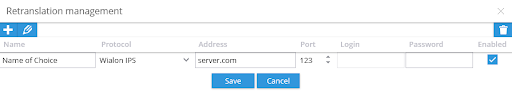
Next, the retranslator will need to be linked to the device on the Unigis side. To do so, select the “Link” ![]()
button in the data forwarding widget. Select the retranslator to be connected, and click “Link” below.
External ID is not needed for the Wialon IPS protocol.
Select “Save” once completed.
Note:
If receiving data from Wialon IPS, a related Wialon IPS compatible device will need to be created on the Navixy platform, such as Bitrek.
Managing
To edit or stop data being forwarded, please refer to the following steps:
To stop the data forwarding, click the “Trash” button.
Next, acknowledge the change on the popup.
To change retranslator settings such as name, login information, or enabled, click “Retranslators management.”
This will open the retranslator management window. Select the row to edit and either click the pencil in the top left, or double click the row in question to allow editing. Save any changes.

Troubleshooting
If data does not display on the 3rd party Wialon IPS system or Navixy platform, please verify:
- URL was entered correctly with associated port
- Retranslator is enabled