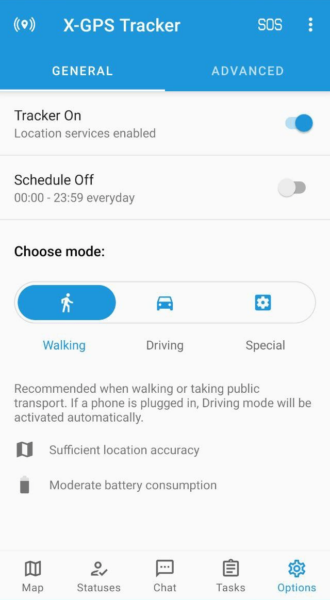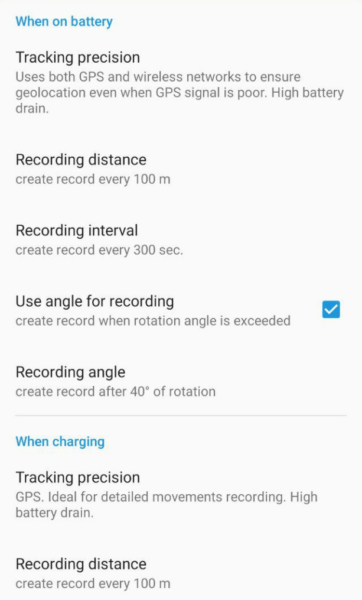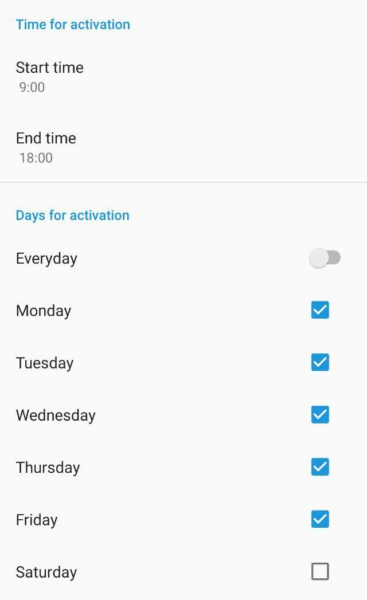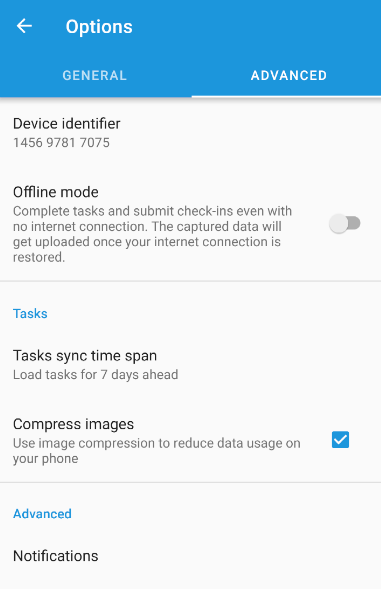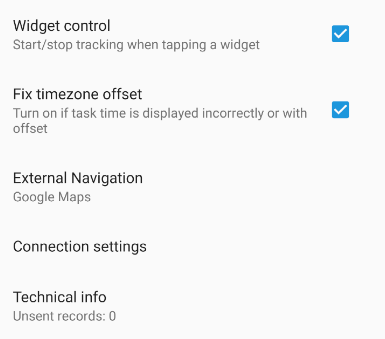Geolocation
Tracking active/inactive. Using this switch, you can turn tracking on or off. When off - tracking stops, chat does not work and new tasks are not loading from the server.
You can choose one of three operating modes:
Walking. Recommended when walking or taking public transport. If a phone is plugged in, Driving mode will be activated automatically.
- Sufficient location accuracy - LBS+GPS
- Points are recorded every 100 meters, 180 seconds or 40 degree turn
- Moderate battery consumption
Driving. Recommended when driving a vehicle or motorcycle with the ability to connect a mobile device to external power.
- Maximum location accuracy - GPS
- Points are recorded every 80 meters, 90 seconds or 30 degree turn
- High battery consumption
Special. Recommended for advanced tracking setting
- Custom tracking mode
- Battery consumption depends on settings
Click "Advanced tracking" to access advanced settings.
Tracking precision. You can select a geolocation source - GPS, LBS, or both. Please note that corresponding sources should also be enabled in the phone settings.
Recording distance.Specify the distance after which a new point will be recorded.
Recording time. Specify the time after which a new point will be recorded.
Recording angle. Specify the turning angle after which a new point will be recorded.
Schedule
Turn on/off. You can configure tracking according to a schedule. For example, specify only business hours. The rest of the time, the location will not be tracked, new tasks will not be downloaded and no new messages will be recieved in the chat.
Time for activation. Choose the start and end time for tracking.
Days for activation. Choose which days to enable tracking, according to the "Days for activation" settings.
Advanced settings
Device identifier.Here you can specify a different device ID. For example, if you deleted the old one and created a new one, but want to continue to use the same phone as a tracker.
Offline mode. Allows sending forms/photos in Check-ins and tasks without network.
Tasks sync time span. Determines how many tasks will be downloaded in advance. You can reduce this value to not load too many tasks at once.
Compress images.If your SIM card has very expensive or limited Internet traffic, you can enable this feature. All photos sent in forms or check-ins will be compressed. Image quality will be reduced, but the application will use less traffic.
Notifications. Will open the phone notification settings for the X-GPS Tracker application. The appearance of the menu and the available functionality may vary depending on the phone model.
Widget control. You can add the widget of the X-GPS Tracker application to the desktop of your phone. This setting allows you to start tracking with one click on the widget, without having to launch the application.
Fix timezone offset.Use if necessary. Usually required if the phone has a time zone that does not match it's location.
External navigation. Choose which app will be open to show directions to the Task location.
Connection settings. Using this menu, you can manually set the IP address and port of the server. Standard server:
- Server address: 52.57.1.136 or 13.52.37.2 (depending on the region)
- Server port: 47770
Technical info. Shows how many points are currently recorded in device's memory